Gradescope Instructor Tutorials
Get Started with Gradescope
This series of tutorial videos provides an overview on how instructors can manage courses, create assignments, upload scans and bubble sheets, and conduct grading with Gradescope.
Create a Course in Gradescope
- Log into Canvas at https://montana.instructure.com with your NetID@msu.montana.edu and password.
- Navigate to the Assignments tab in your course navigation.
- Click the three dots next to the +Assignment button. Choose Gradescope LTI 1.3.
You will have the option to create a new course in Gradescope or link to an existing one. Once you have linked a course, you will be able to create or link an existing Gradescope assignment.
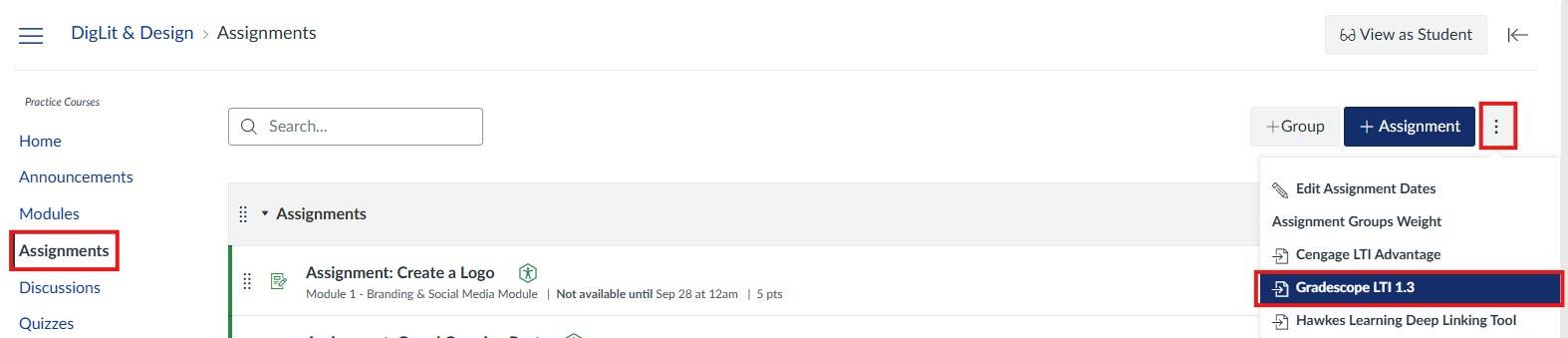
Within the Gradescope window, you are able to view your linked Gradescope course, sync your roster, and create new assignments. You can also adjust your Gradescope course settings.
Gradescope Assignment Types
See an overview of the different assignment types in Gradescope, as well as a step-by-step guide for setting each of them up and grading submissions.
This page is a great place to start for instructors who are new to Gradescope.
Bubble Sheet Assignments
If you are looking for an alternative to Scantron tests, Gradescope has a Bubble Sheet assignment type that you can use for multiple choice tests. See the guides below for more information:
- Creating a Bubble Sheet Assignment
- Grading a Bubble Sheet Assignment
- Managing Scans for Bubble Sheet Assignments
Integrate your Gradescope Course with Canvas
The Canvas integration tutorial pagecovers:
