Extron ShareLinks
What are ShareLinks?
ShareLinks are tools you can use to cast your screens and apps from devices to displays in many classrooms and conference spaces around MSU. ShareLinks are most useful for instructors who do not have the correct adapters to connect their devices to displays and for students who wish to cast their screens to devices in collaboration classrooms.
Where are ShareLinks on campus?
ShareLinks are enabled in many of our single-content, dual-content, laptop-only and collaboration classrooms. For detailed lists, please visit the Learning Spaces page.
Connecting to ShareLinks from various devices
To connect to a ShareLink from any device, you must first be on the MSU-Secure wireless network.
You can connect to the MSU-Secure network with your NetID and password. Then, follow the steps on the display where you want to cast your device.
Best Practices
There are two ways to connect to a ShareLink from a laptop:
- through the web browser or
- with the ShareLink Pro app
We suggest the web browser for one-time use and the ShareLink Pro app if you intend to connect to a ShareLink regularly throughout the semester.
Web Browser
Google Chrome is the suggested web browser for connecting to ShareLinks. Please note that you will receive a "Your connection is not private" alert when you connect.
At the bottom of the alert, select "Advanced."
Next, select "Proceed to …."
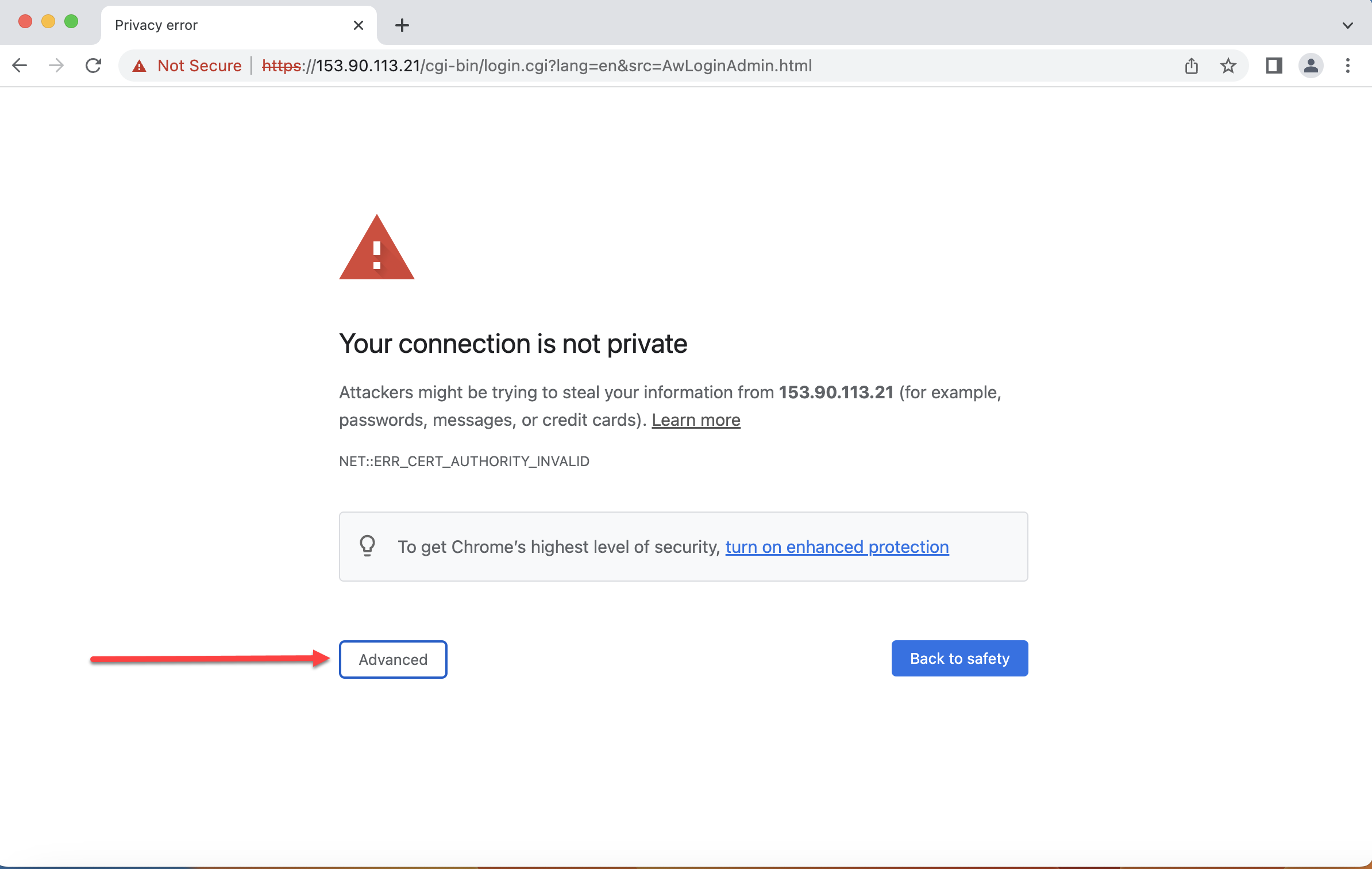
Next, select “Proceed to …”
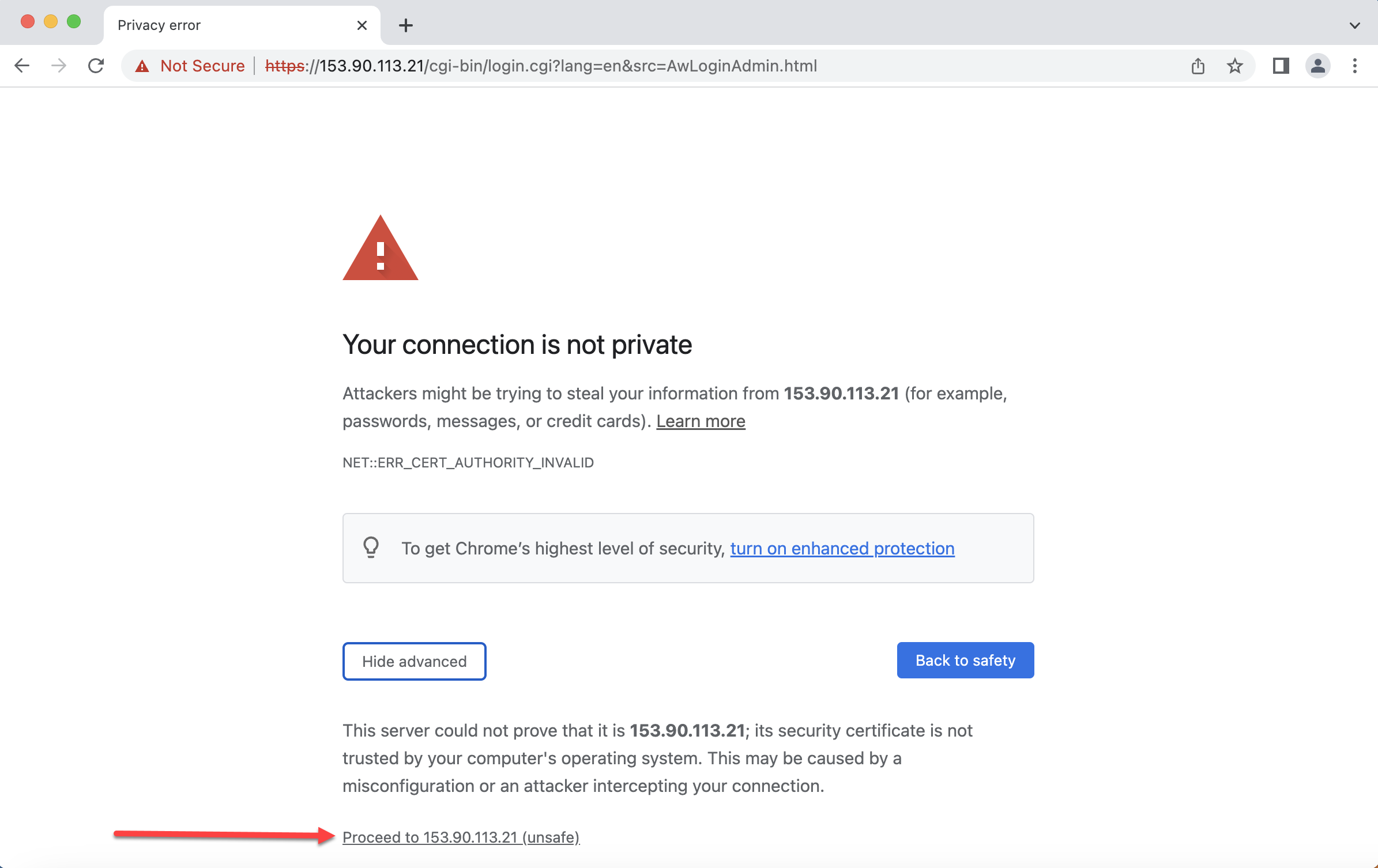
Mac
Due to the increased security settings of M1 (newer) Mac laptops, you will need to enable screen recording for the Chrome web browser and/or the ShareLink Pro app.
- In System Preferences, select “Privacy & Security”
- Scroll down the list until you find “Screen Recording”
- Check the box(es) next to Google Chrome and/or the ShareLink Pro app
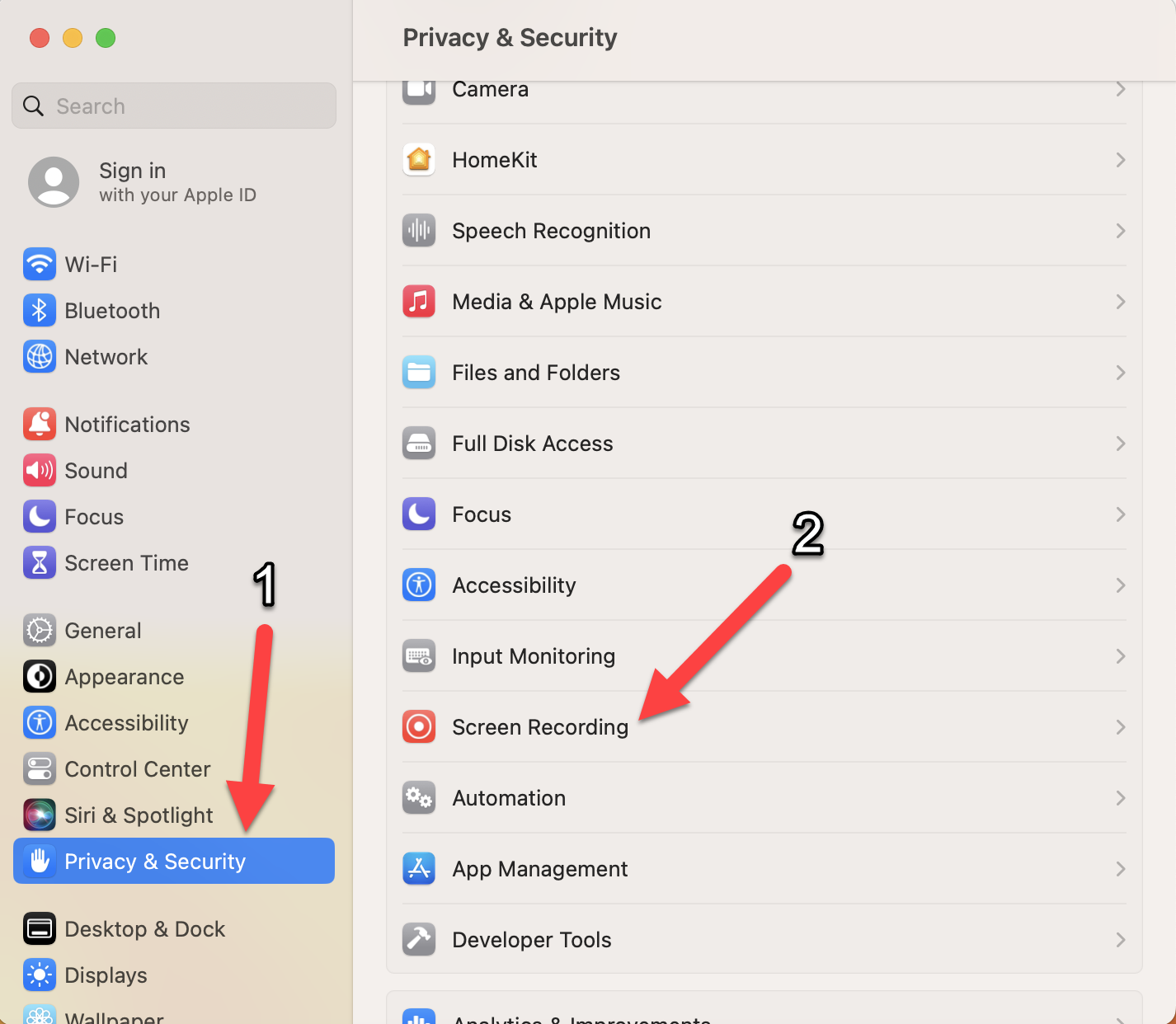
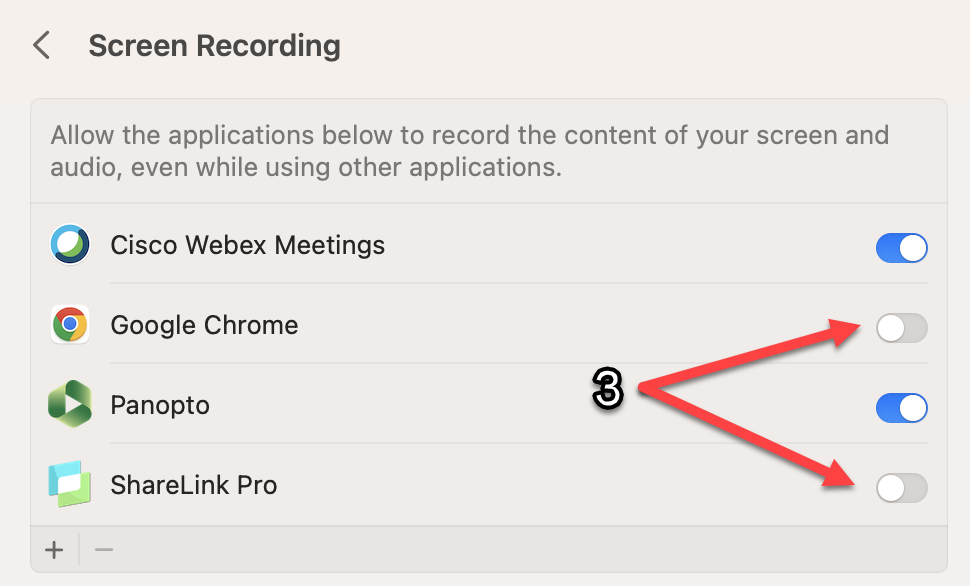
Due to MSU networking settings, please note that you cannot use the "screen mirroring" feature on Macs to connect to a ShareLink. Instead, please cast your screen through the web browser or the ShareLink Pro app.
iOS
As with Macs, the screen mirroring feature is not functional on iOS.
ShareLinks can be used on iOS exclusively through the ShareLink Pro app, and the only content you can share are photos and documents. Unfortunately, you cannot cast your entire iOS screen to a ShareLink device.
