How to add a Panopto Quiz as a grade item in D2L/Brightspace
Note: To add a quiz to one of your Panopto videos, please follow these instructions.
- In the Content tab, select the appropriate module in the left sidebar.
- Select the Existing Activities dropdown menu, and then select Panopto Quiz
- Click on the video with the Panopto quiz and select Insert.
Note: if you cannot find the video, you may be searching in a different folder. To select the correct folder, use the dropdown menu near the top of the Add Activity window. - Your Panopto Quiz will now appear at the bottom of the module. Click the dropdown arrow next to the title of the video and select View Topic.
- (Optional): If you would like the title of your quiz to be different than the title of the video, Click on the title to edit it.
- Scroll down to the Activity Details below the video. Under the header Assessment, select Add a grade item…
- Use the dropdown menu to select the appropriate grade category, or the [+] button to create a new one for your Panopto quizzes. Then, click Save.
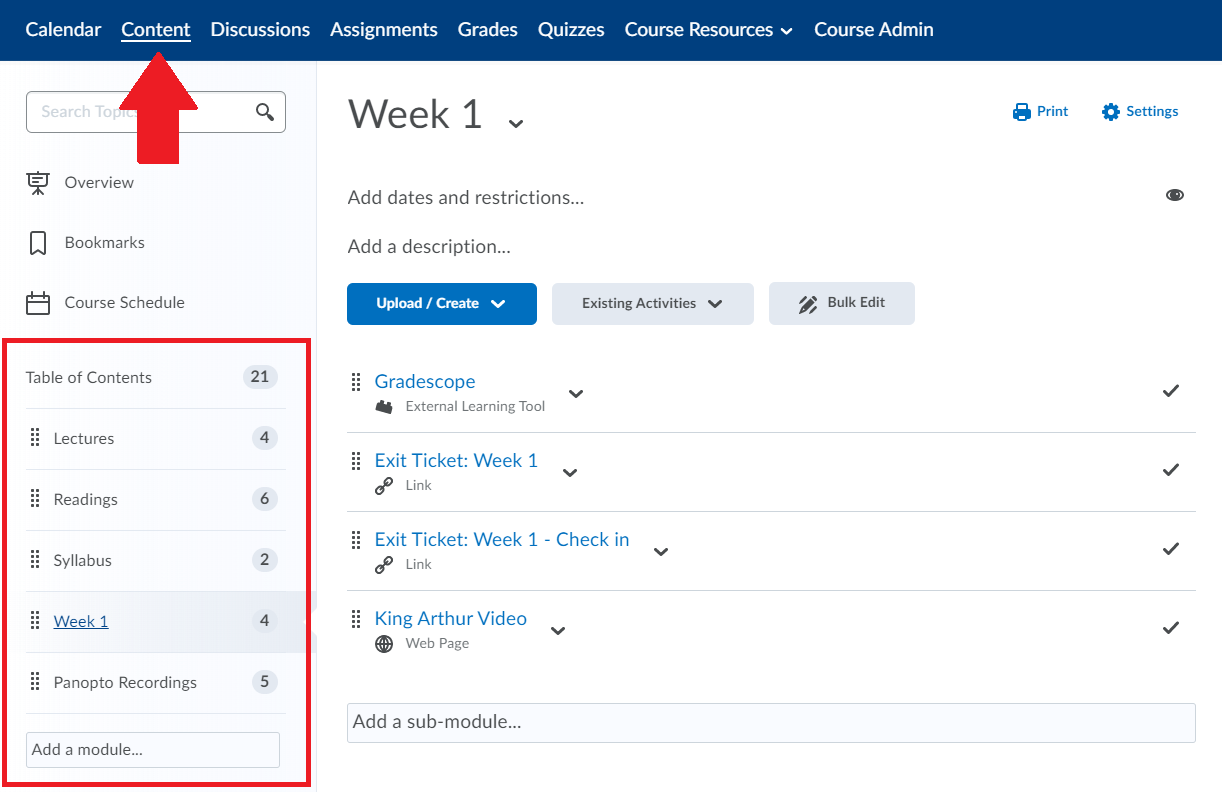
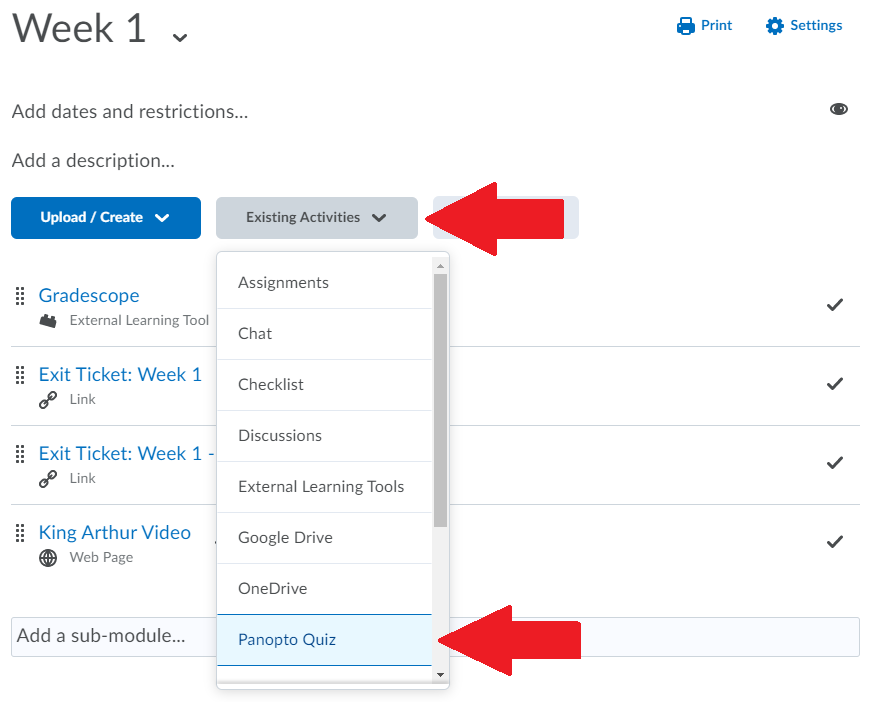
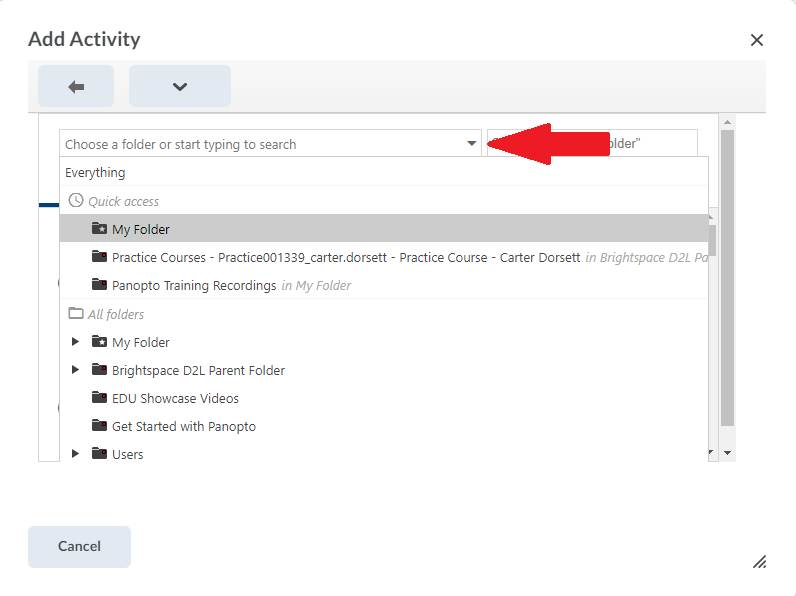
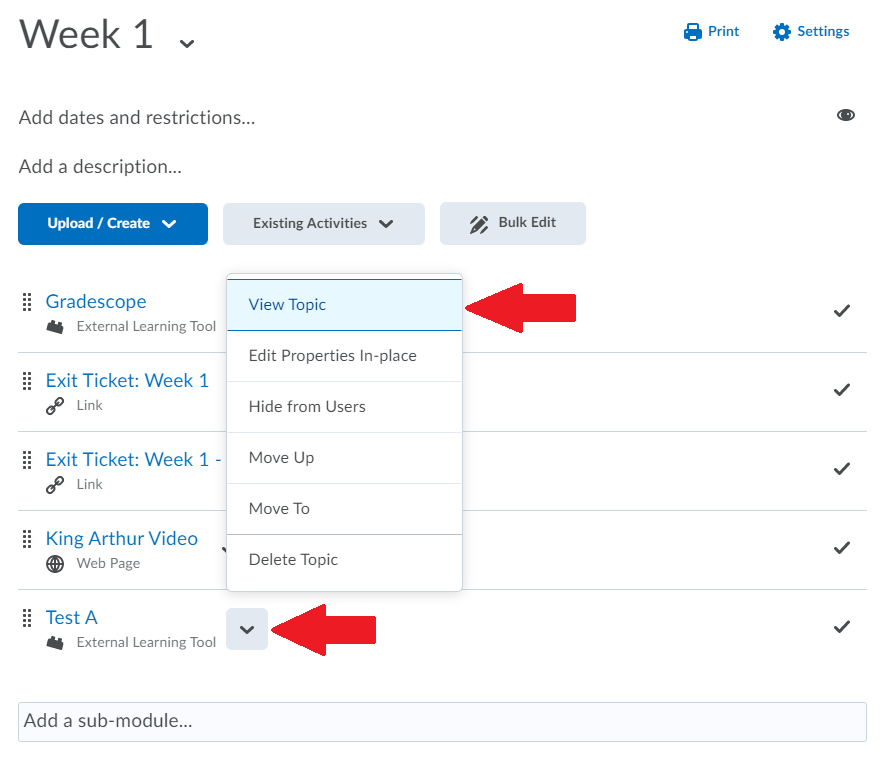

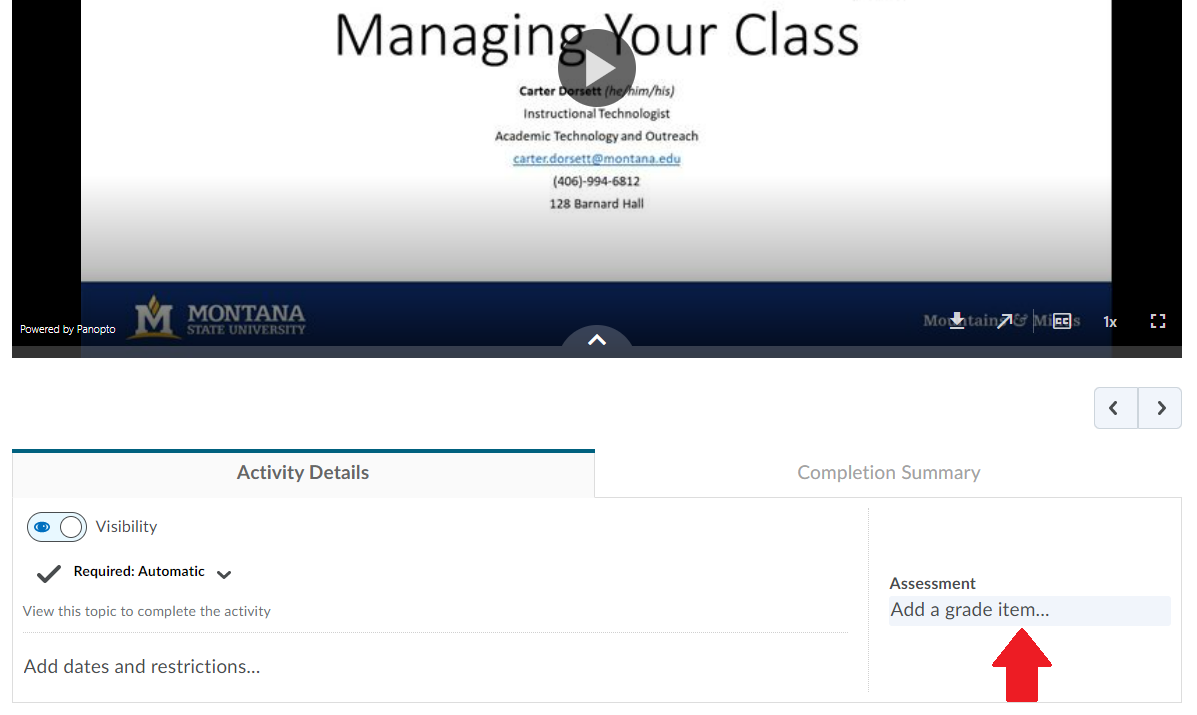
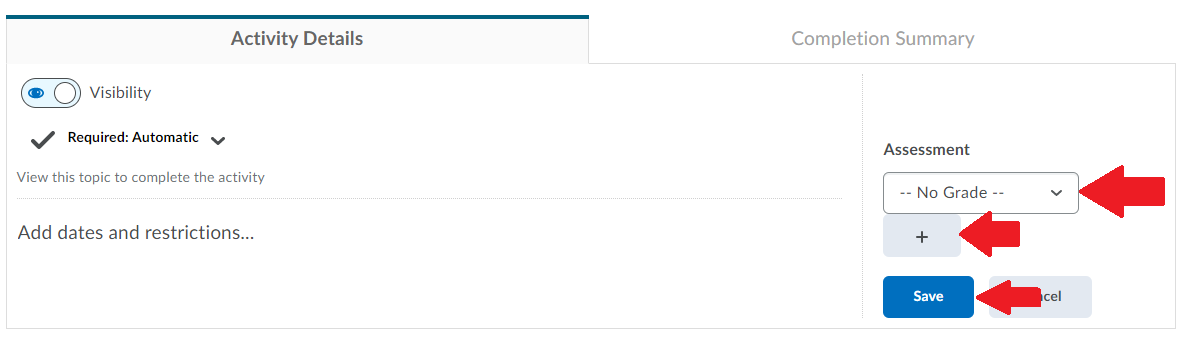
Your students will now be able to view the Panopto video with the quiz in the appropriate module, and their results will show up in the gradebook in the selected grade category.
