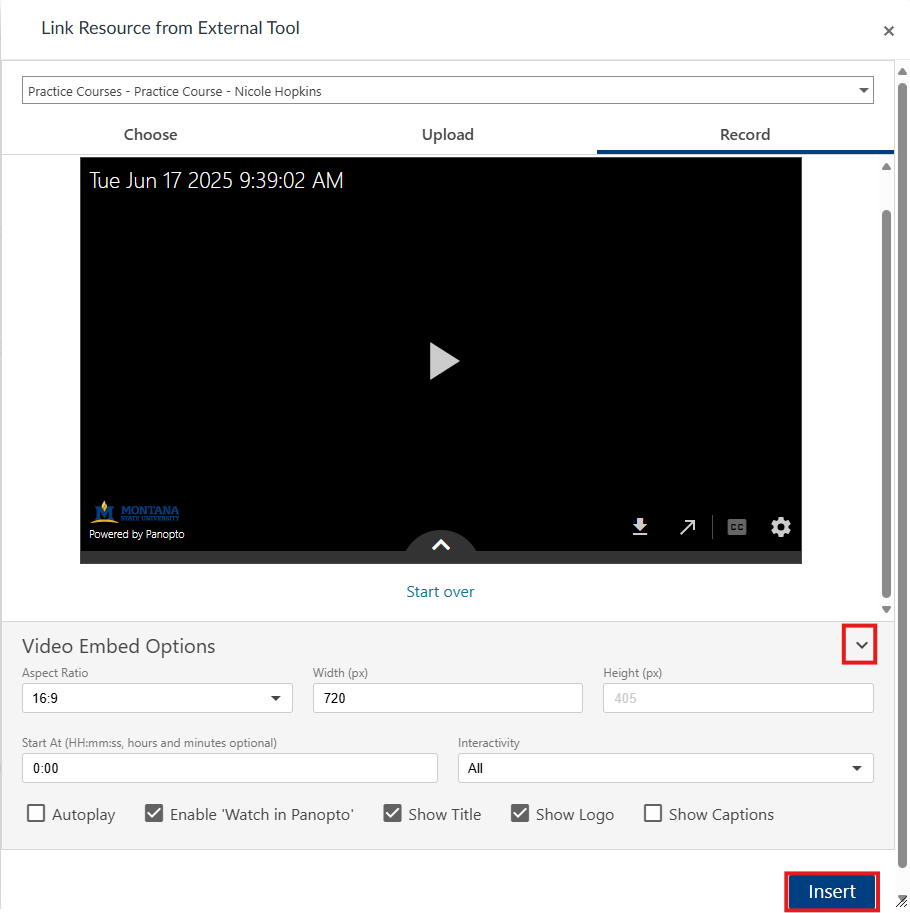How to Embed a Video in Canvas
There are a few ways to embed a video in Canvas. This walkthrough covers adding an external tool to a module and inserting a video in the rich content editor.
Getting Started
- In the Google Chrome browser, navigate to https://montana.instructure.com.
- On the Canvas login page, enter NetID@msu.montana.edu and password, click Login, then authenticate with Duo.
- Navigate to the appropriate course on the dashboard or under Courses in the global navigation.
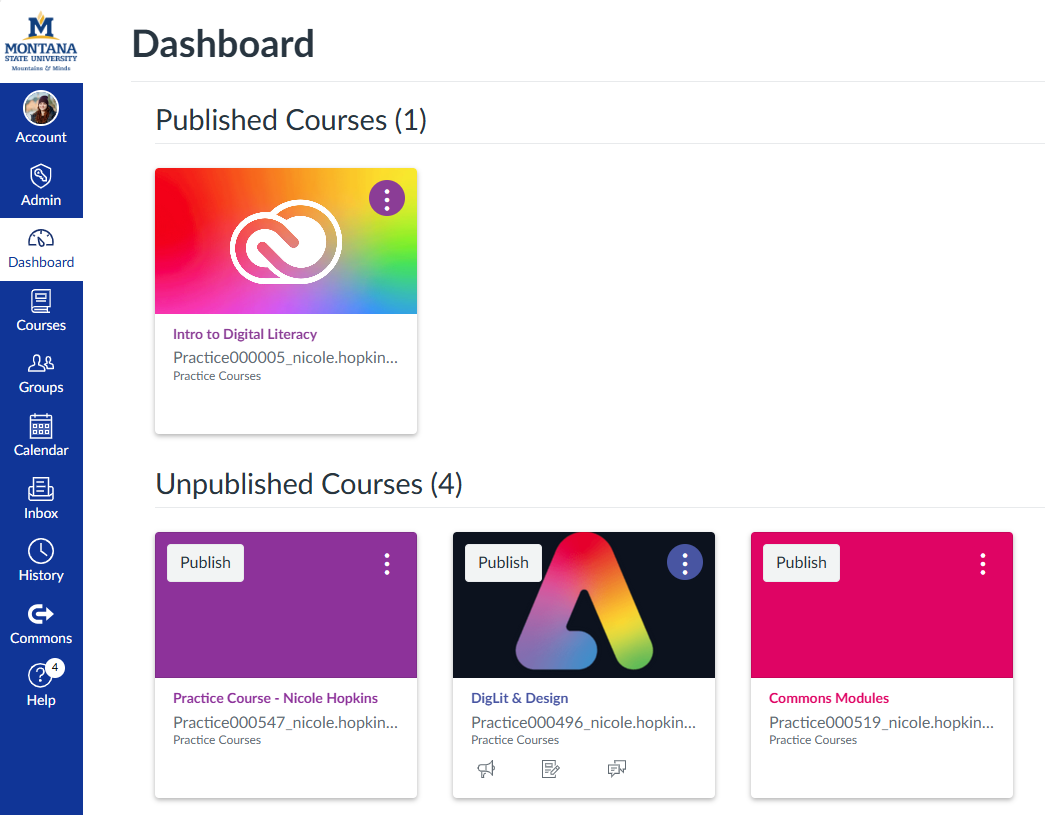
Embed with External Tool
- In the course navigation, click Modules.
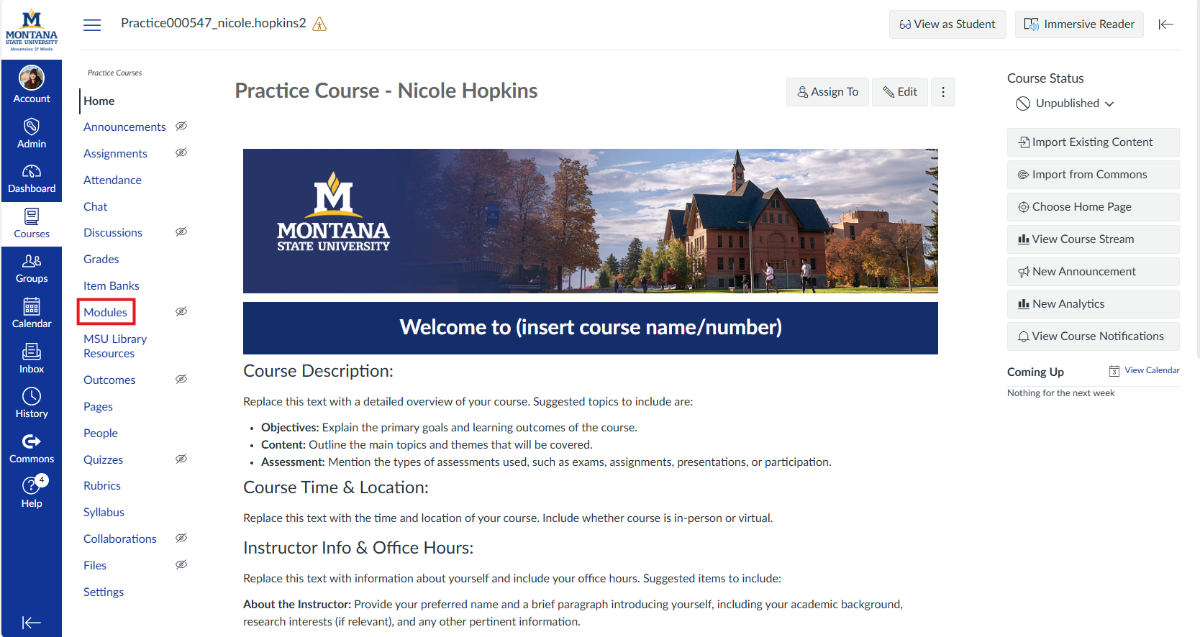
- In the header of the module you wish to add a Panopto recording to, select the + button or click + Module at the top to create a new one.
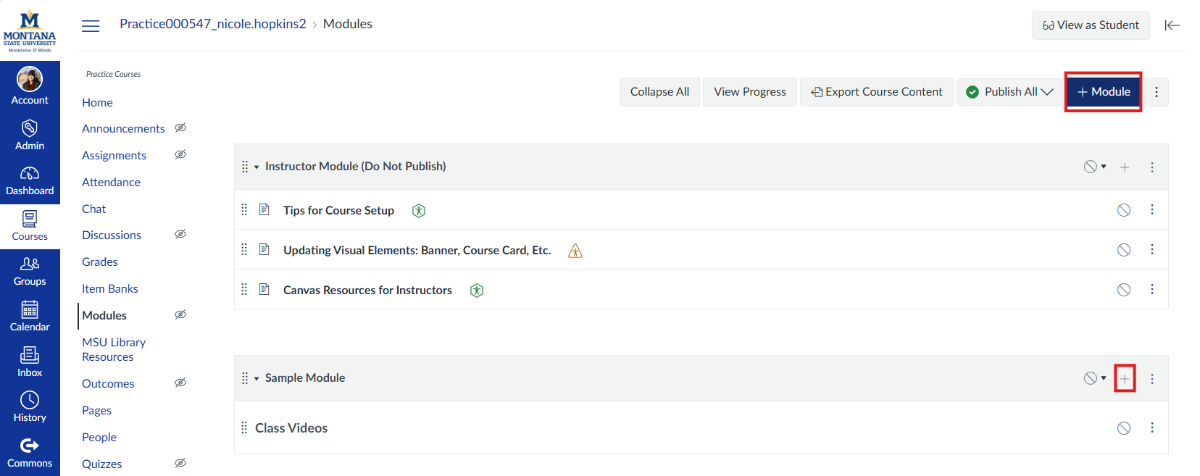
- In the Add window, choose External Tool from the dropdown menu. Then, select Panopto from the list.

- The Panopto content window will display. If you are having trouble finding the video
you are looking for, click on the folder dropdown menu at the top of the Panopto content
window and select Everything. You can find your recording using the search bar beside the folder dropdown menu.You can adjust Video Embed Options at the bottom. Once you find the video you want to embed, click Insert.
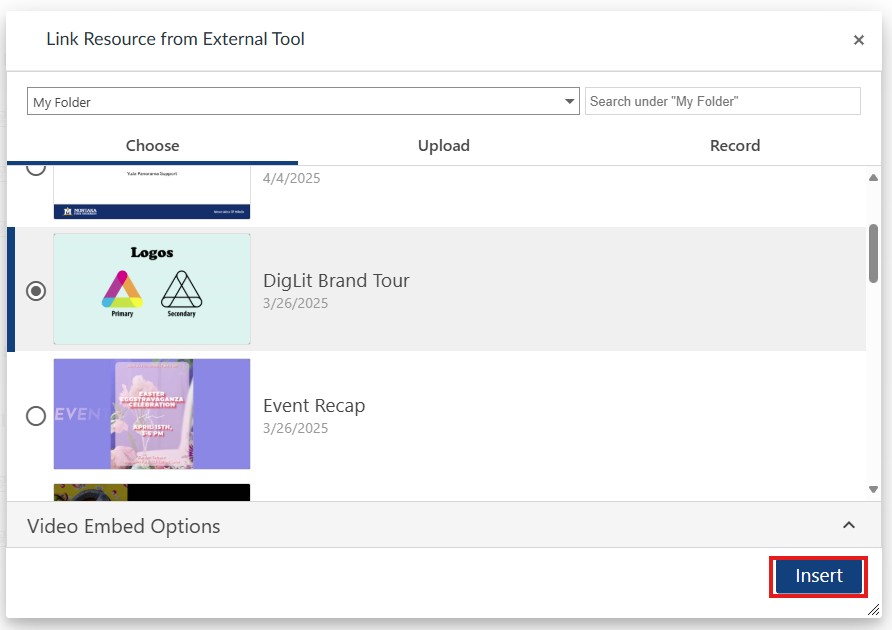
- Once you click Insert, scroll to the bottom of the Add Item window. You can edit the name that will be
displayed in your module here. Once finished, click Add Item to populate the video into the module.
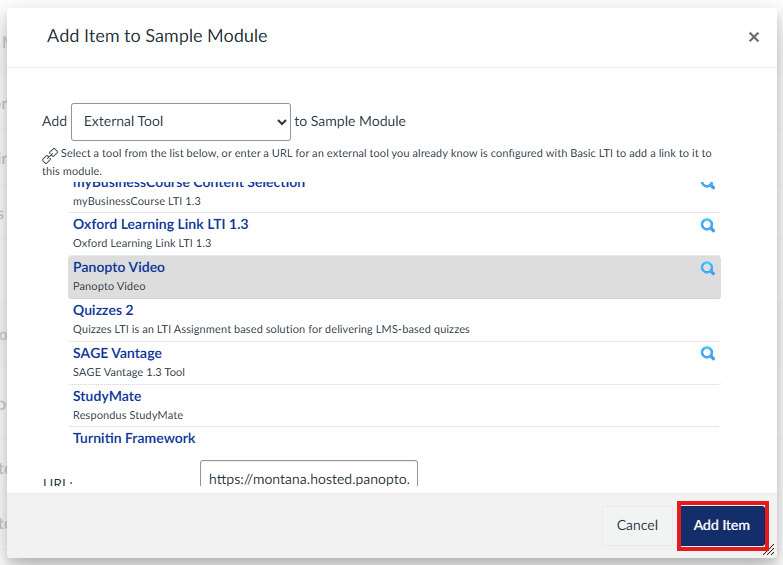
Embed in the Rich Content Editor
You can also embed a Panopto video anywhere in the course where you can edit text such as Pages, Announcements, or Discussions.
- Navigate to the area where you want to embed a video and create a new item.
- Click Edit on the item, then click on the Panopto icon in the rich content editor.

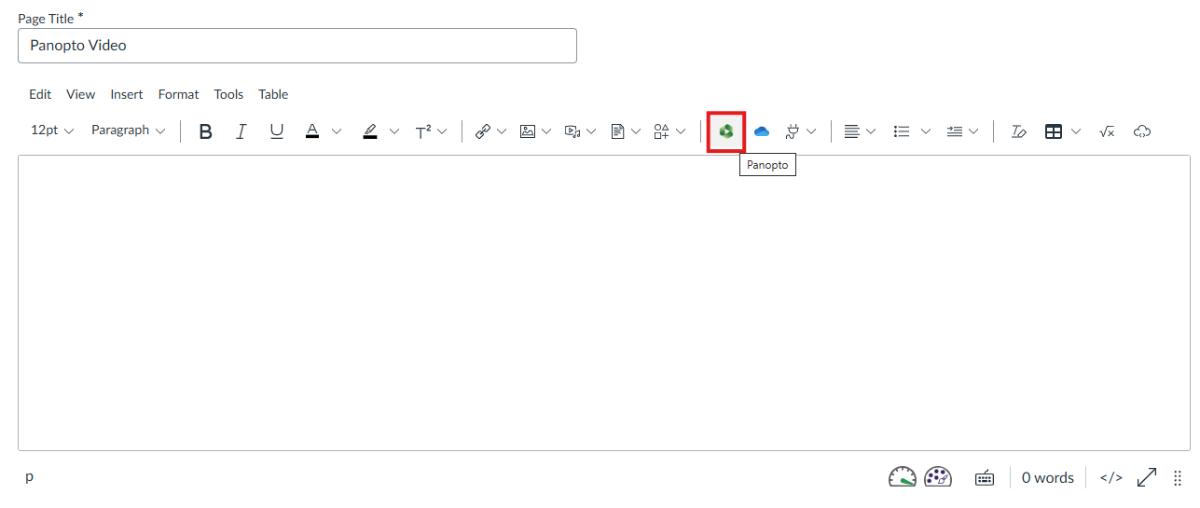
- You can Choose an existing Panopto video, Upload media from your device, or Record a new video.
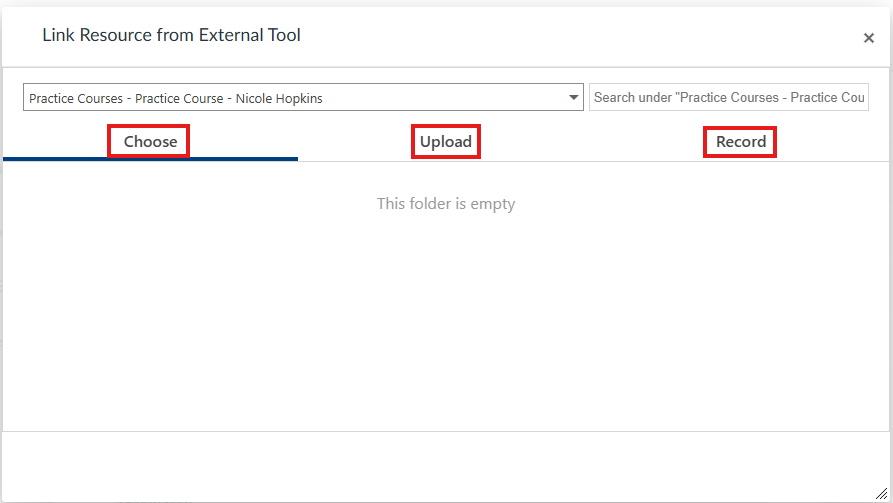
Choose Existing
-
If you want to choose an existing Panopto video, stay on the Choose tab. The window will display your newest recordings at the top. If you have trouble finding the video you want, click on the folder dropdown menu at the top of the content window and select Everything. You can also find your recording using the search bar next to the folder dropdown menu.
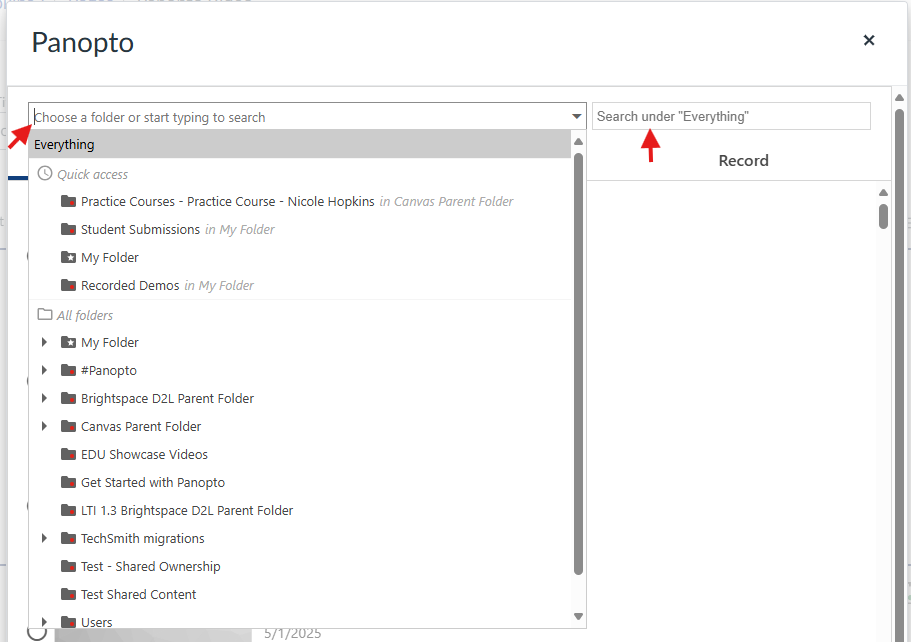
- Select the appropriate Panopto recording. You can adjust Video Embed Options here. Once you are ready to embed your video, click Insert.
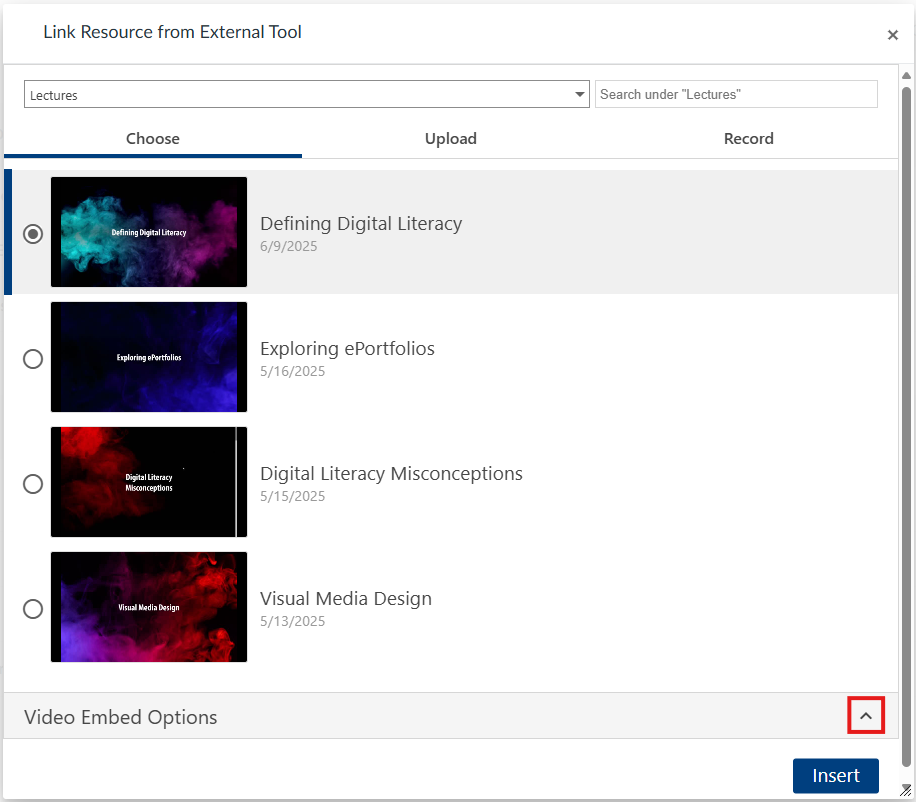
Upload Media
- If you want to upload media from your device, click the Upload tab. Here, you can click to find files on your computer or drag media into the box
to upload it. Remember that the video you upload will reside in the folder you have
chosen in the dropdown menu at the top of the window.
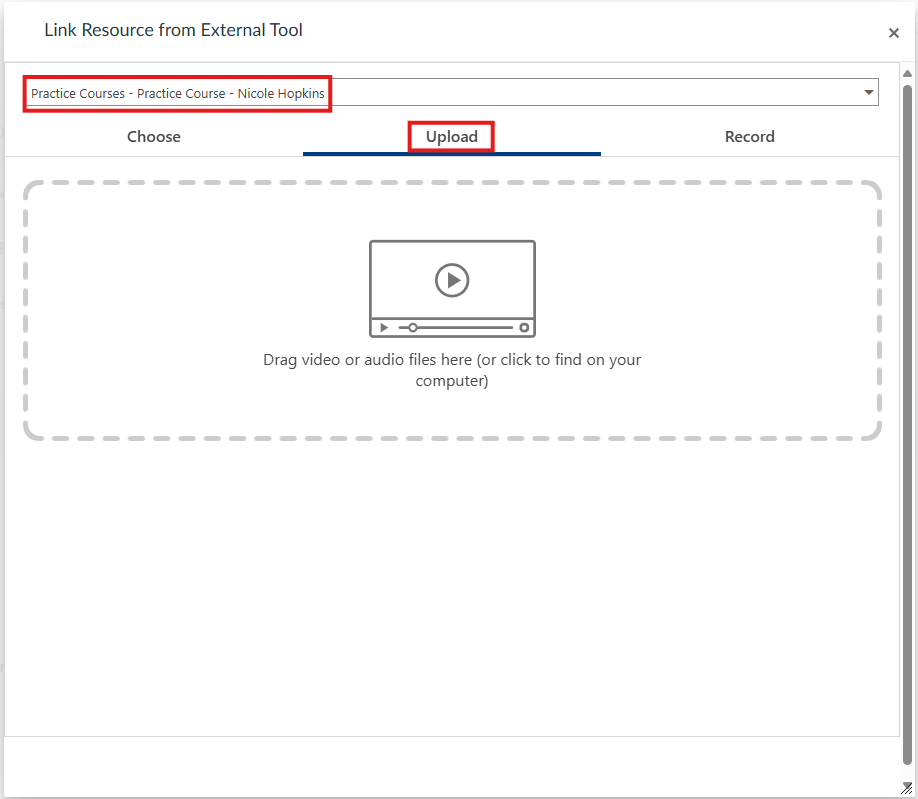
- Once you choose your media, it will be uploaded and processed in Panopto. You can
adjust Video Embed Options here. Once you are ready to embed your video, click Insert.
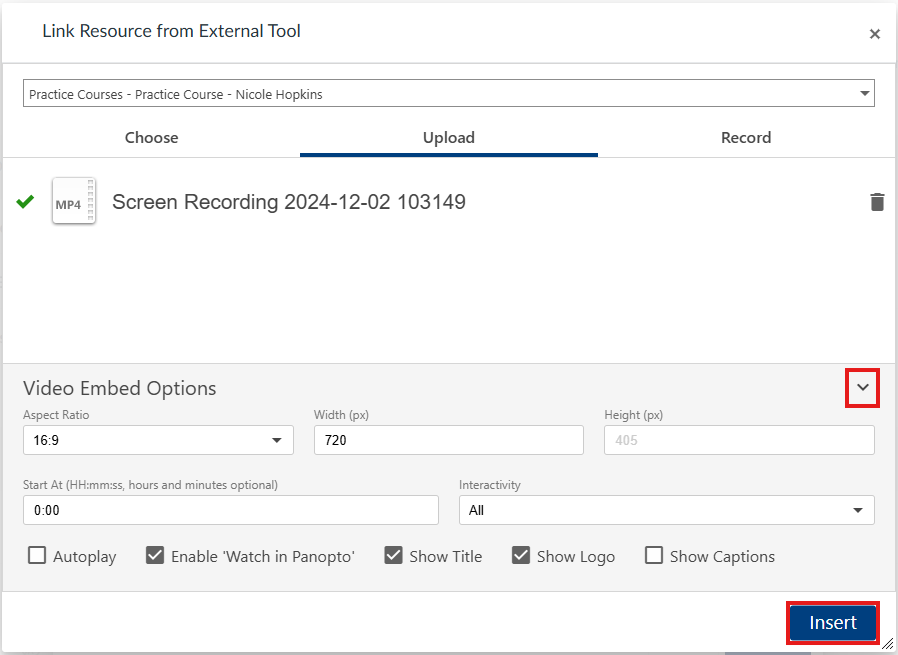
Record New
- If you want to record a new video, click the Record tab. You can name your recording here and choose whether to record with Panopto Capture in your browser or the Panopto app. Remember that the video you record will reside in the folder you have chosen in
the dropdown menu at the top of the window.
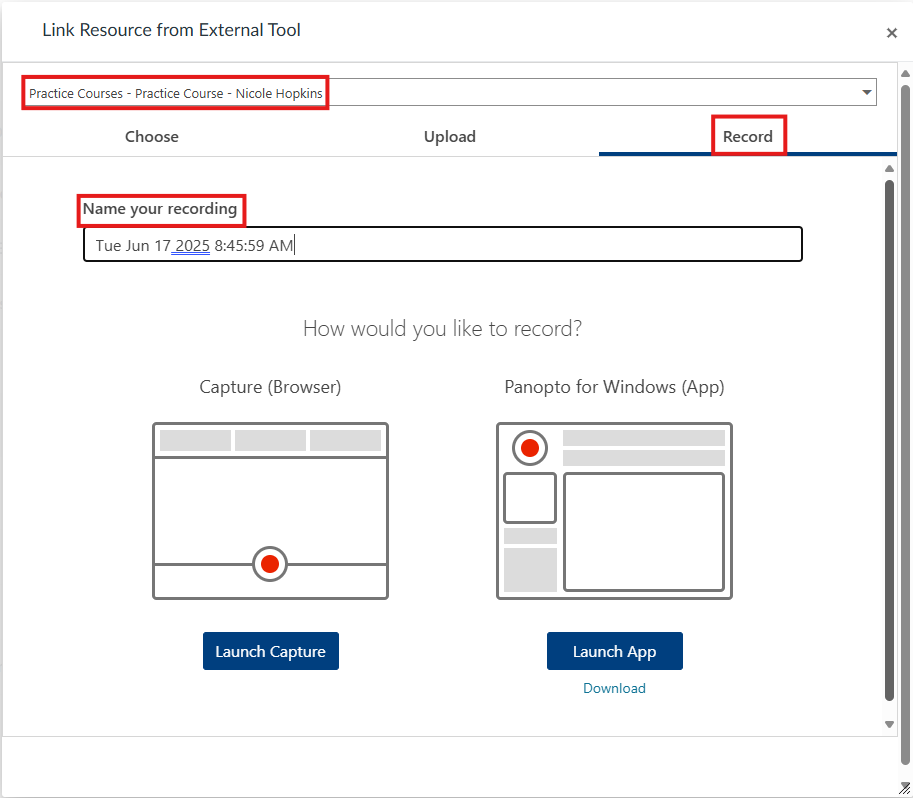
- When you are ready to record, choose either Capture or the Panopto app, which will launch your selected option and allow you to record your video.
- Once you finish recording, you can exit out of the recording area. Your video will automatically show up in the Panopto window within Canvas. You can adjust Video Embed Options here. Once you are ready to embed your video, click Insert.
Note: If your recorded video does not automatically populate in Canvas, you can find it in the folder you recorded it in under the Choose tab.