Panopto External Learning Tool (ELT)
The Panopto ELT creates a folder where you can directly record videos. Once configured, your students can access the folder through Canvas. This is useful in many scenarios, but we recommend using the ELT if you plan on recording and posting each of your classroom lectures. Instead of adding each video to Canvas one at a time, you can select the course folder during the upload process. When the video is ready, it will be available to students through Canvas immediately.
How to add the Panopto External Learning Tool (ELT) to your Canvas course
- In the Google Chrome browser, navigate to https://montana.instructure.com.
- On the Canvas login page, enter your NetID@msu.montana.edu and Password and click Login. Authenticate with Duo.
- Navigate to the appropriate course on the Dashboard or under Courses in the global navigation.
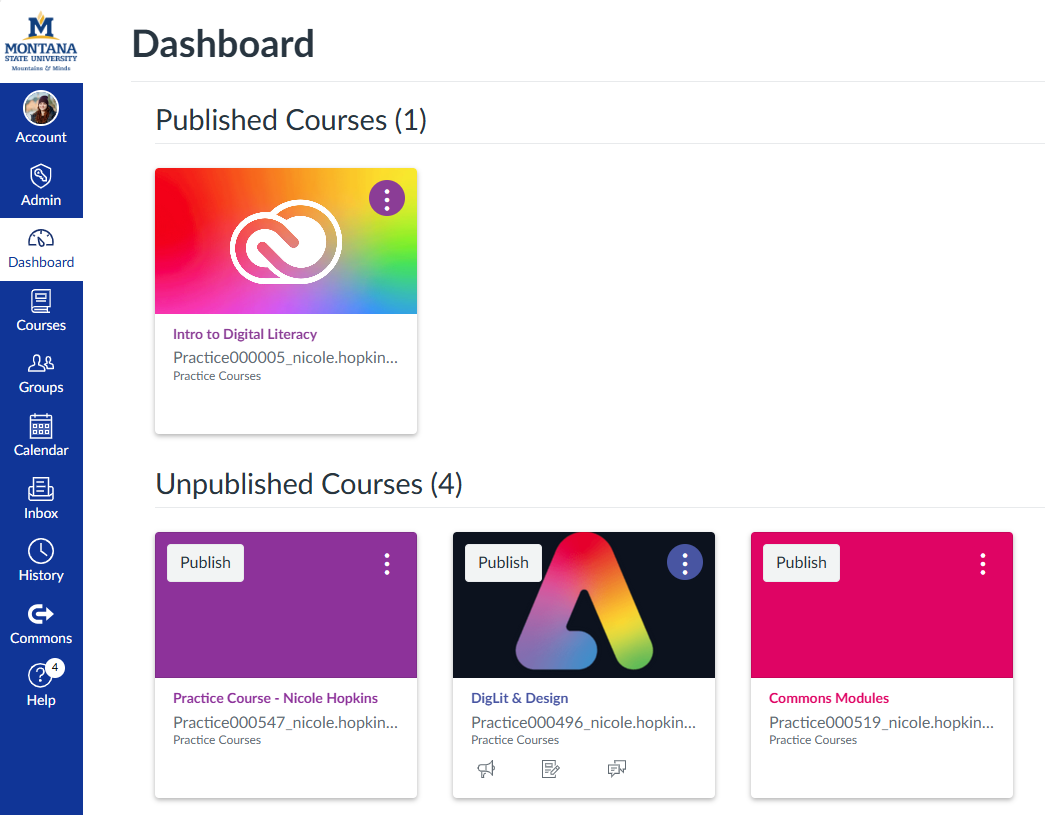
- In the course navigation, click Settings.
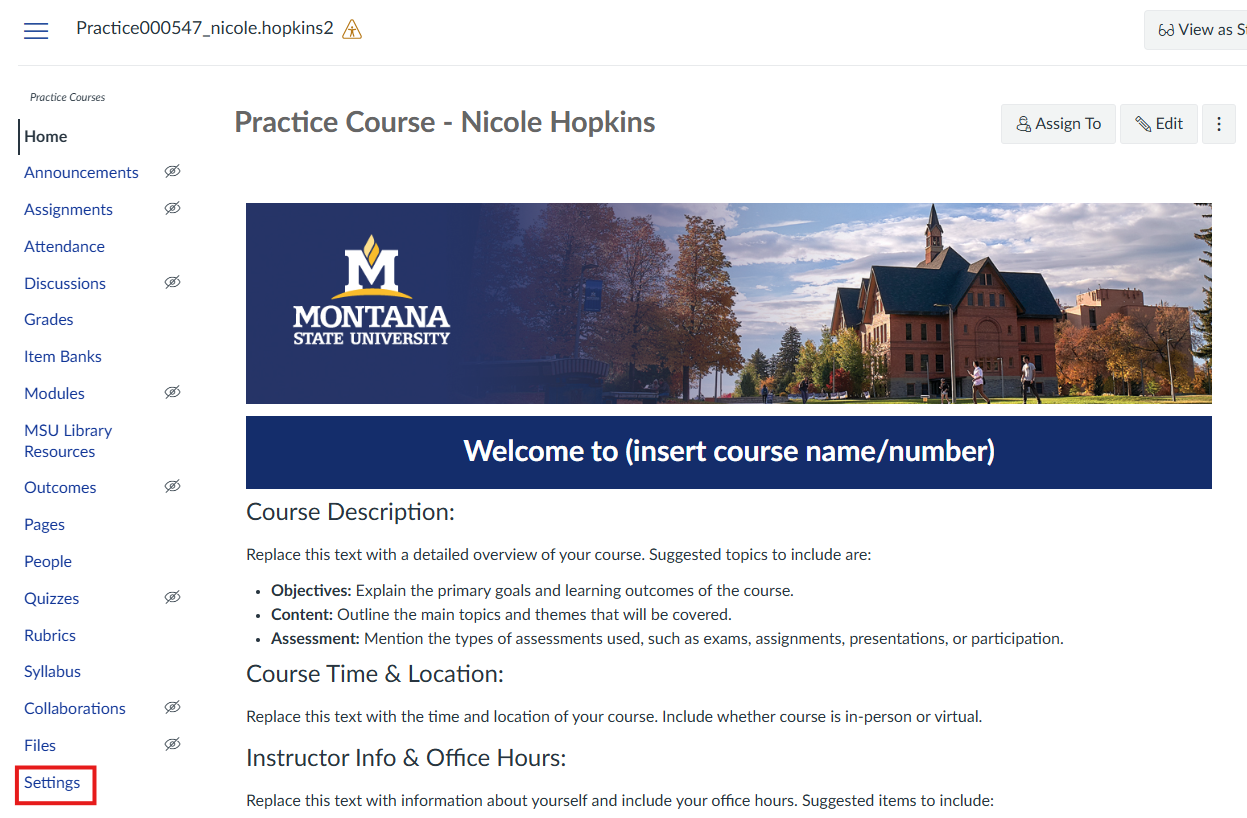
- Click on the Navigation tab in settings.
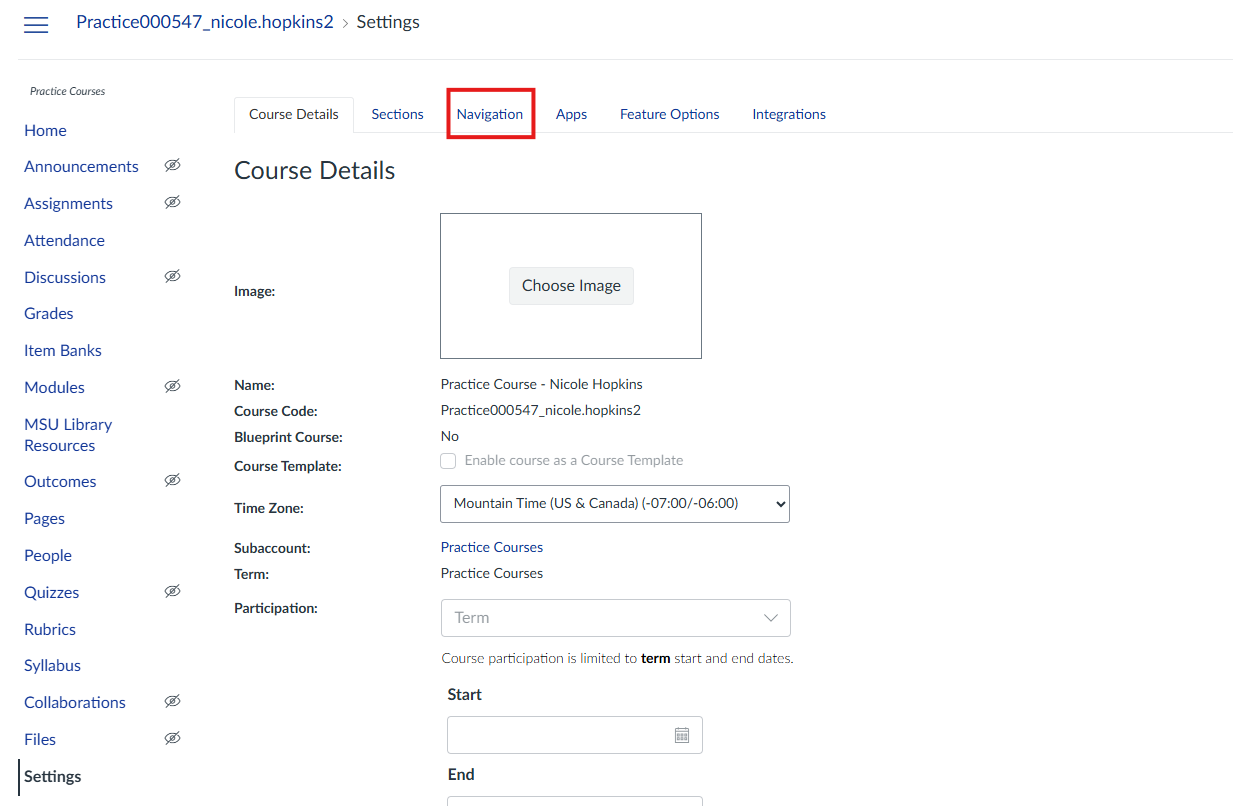
- Scroll down to the bottom section of the navigation and find Panopto Video. Click on the three dots on the right of the Panopto Video tile and choose Enable. This will move the Panopto ELT into your course navigation. Click on the eight dots on the left of the Panopto Video tile to drag it into the correct spot in your navigation.
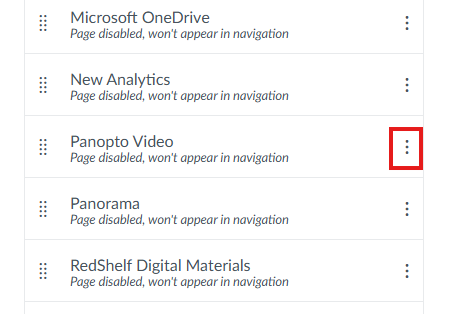
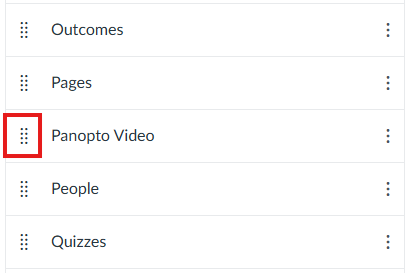
- Scroll to the very bottom of the Navigation page and hit Save. The Panopto ELT will now appear in your course navigation.
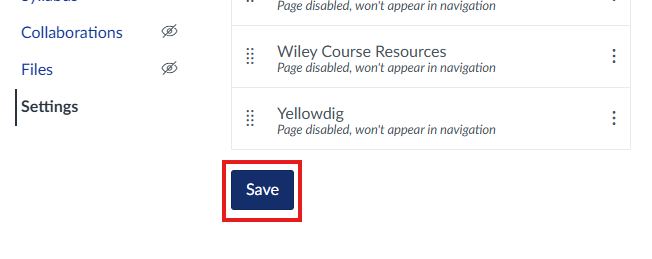
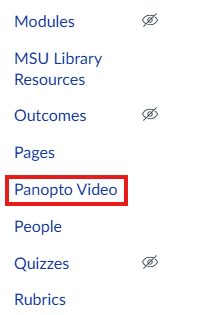
- Click the Panopto Video link to activate the ELT and open Panopto in Canvas.
Watch this video for more information on how to use Panopto with Canvas
