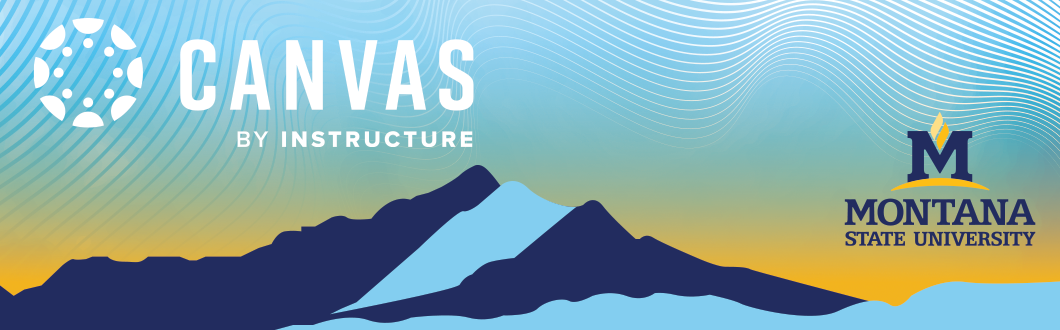Import from Commons
MSU has designed three branded resources you can import directly from Commons into your Canvas course: a Customizable MSU Course Template, a Sample Module/Unit/Week, and an MSU Branded Homepage. The Homepage ensures consistency, saves time, enhances organization, improves communication, and supports branding across courses. The Sample Module provides an outline for structuring your modules, weeks, or units, with examples for each item. The MSU Full Course Template is a comprehensive resource to help you build a course from scratch, adhering to best practices for online content delivery. To access these templates, use the directions below to enter Canvas Commons where these are stored.
Login to Canvas
Don't know how to login to Canvas? Learn how to login.
Open Commons
1. From the Global Navigation, click Commons.

Find Resource
Locate the MSU resource(s) by typing “MSU Bozeman” into the search field.
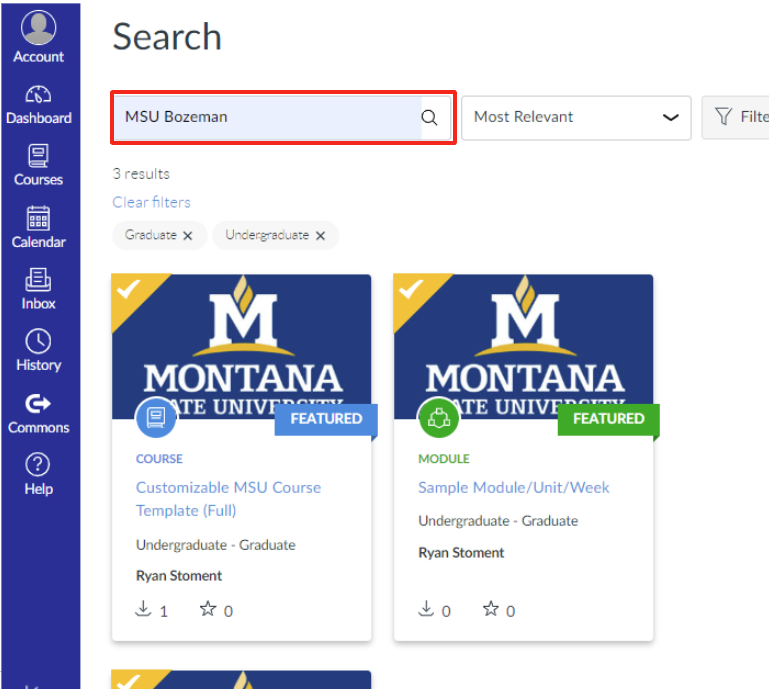
Review Templates
Click on the desired resource to see a preview. Note: The preview of the course defaults to showing the modules. Click through the other categories to see all elements under Pages, such as the Homepage.
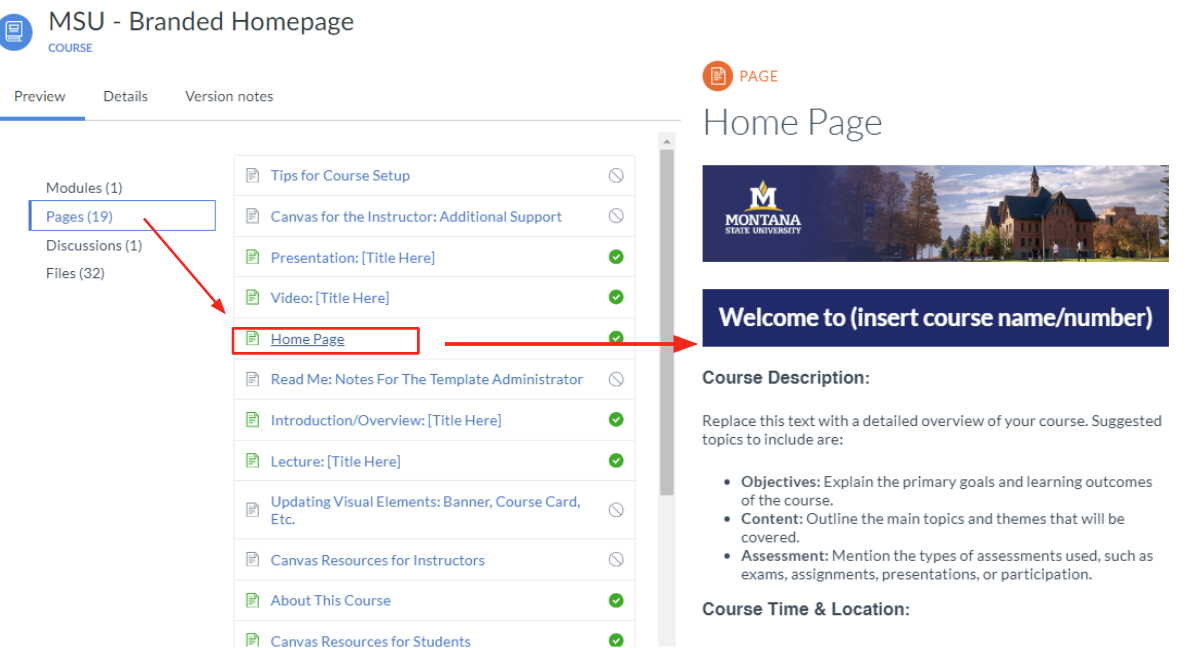
Individual Import Tutorials
Once you've chosen the template you want to use, click on the corresponding resource below to proceed with the steps to import it into your Canvas course.