Review, Organize, and Edit Migrated Courses
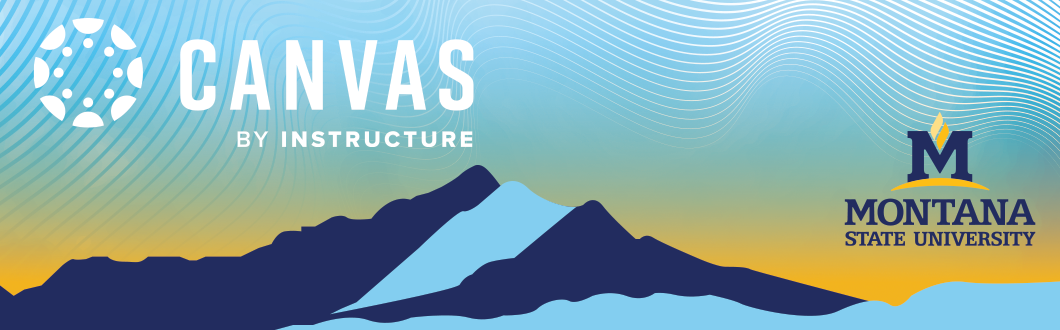
Follow these steps to review your migrated courses in Canvas, organize your content, and resolve any potential issues. Remember, these migrated courses are used to develop your course materials and will not be accessible to students.
Navigate to your Canvas Course
- Log in to Canvas at https://montana.instructure.com/login/saml.
- When you log in, you will be in your Canvas dashboard.
- Select the desired course by clicking on the course card.
Note: Depending on where we are in the migration schedule, you may not see all your courses immediately. However, all courses that will be migrated for you will appear by July 2025.

Update Your Homepage
If you used the MSU-branded homepage in previous courses, it will carry over when you import content into a new course. You’re welcome to keep using it, customize it, or create an entirely new page. For guidance on personalizing the MSU-branded homepage, check out the Update Your Homepage Tutorial.
You can also create your own custom homepage by creating a new page and adding elements that best fit your course. To do this, follow the steps in the tutorial How do I create a new page in a course.
Once you've created and selected the page you'd like to use, be sure to set it as your front page using the steps in How Do I Set a Front Page in a Course?
Review and Organize Your Course
Since migration is not always seamless, you must review and edit your content before sharing it with students. Keep in mind that some content may not transfer as expected. Use the steps in the tutorials and the Post-Migration Checklist to identify and adjust any areas that need attention before publishing your course.
When you are ready, organize your course using Modules.
Create New Content
Some migrated content elements may not transfer well and will require rebuilding. Canvas offers a versatile toolkit for creating new content, including pages, assignments, discussions, quizzes, links, documents, and external tools.
Canvas Content Tutorials
Use the links below to access webpage and video tutorials to learn more about each content item.
Set Up the Gradebook
Each assignment's grades can be calculated as points, percentages, complete or incomplete, pass or fail, GPA scale, and letter grades. Assignments can be organized into groups for weighting. Gradebook only shows graded assignments, discussions, quizzes, and surveys published. "Not Graded" assignments will not be shown. “Not Graded” assignments will not be shown.
To get started, review the written Gradebook Tutorial or the Gradebook Video.
Weighting Grades
You can organize your graded Canvas activities into groups such as "quizzes" or "homework." When you select this option, you assign a weight to the assignment group rather than to individual assignments. Canvas calculates the grade by dividing the total points a student has earned by the total possible points for all assignments in that group.
For detailed instructions, refer to the Weight Your Gradebook Tutorial or Video.
Copy Course
Once your content is complete in your shell and your live course becomes available before the start of the semester, you can copy your content over using the Copy a Canvas Course Tutorial.
Next Steps
Canvas and ATO provide a variety of live training courses and webinars. Visit our Training Calendar Page to view and sign up for upcoming sessions.
Additionally, explore our Instructor Help pagefor links and information about instructor-focused videos and guides, content-specific courses, and Canvas live training.

