LTI Integrations
LTI integrations in Canvas enable faculty to easily connect external tools and resources directly within their course, enhancing the learning experience. These integrations provide seamless access to third-party applications without leaving Canvas. Below are the various ways you can find and manage your integrations.
Course Navigation Menu
You can find course-wide LTI integrations, such as Panopto, in the course navigation menu. Initially, they may be in the disabled section and not visible to students.
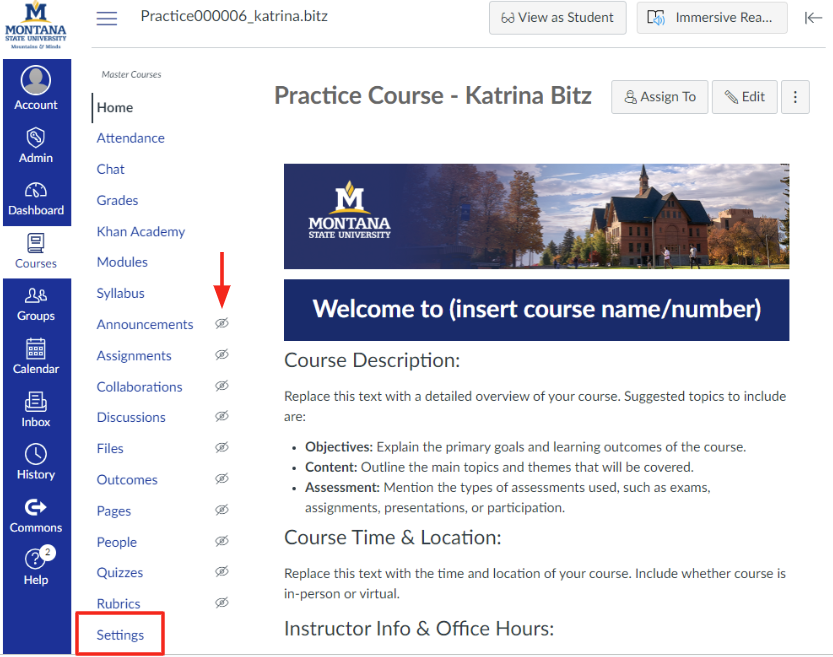
To make these tools accessible, go to your course Settings, select the Navigation tab, and drag the desired LTI into the top section, arranging it in the order you prefer for your course navigation.
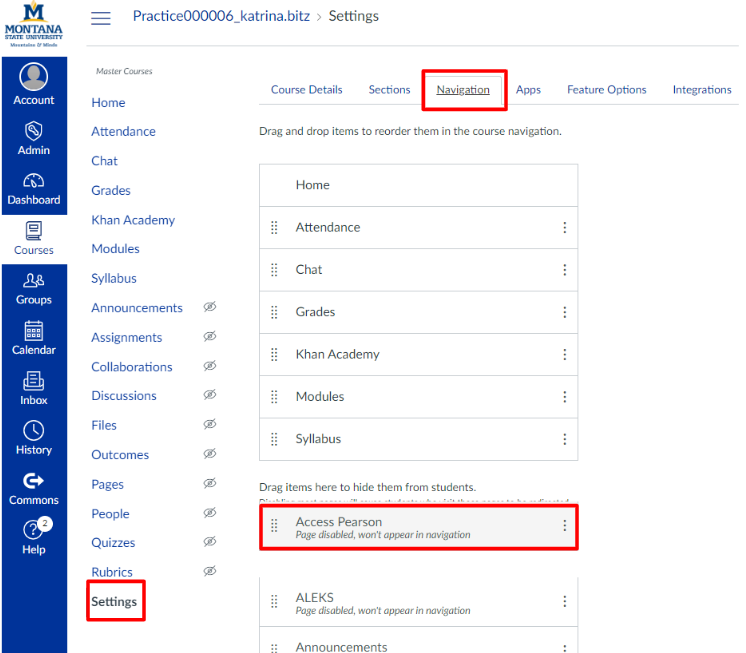
Once you've made the adjustments, make sure to click "save" to apply your changes to your course navigation.
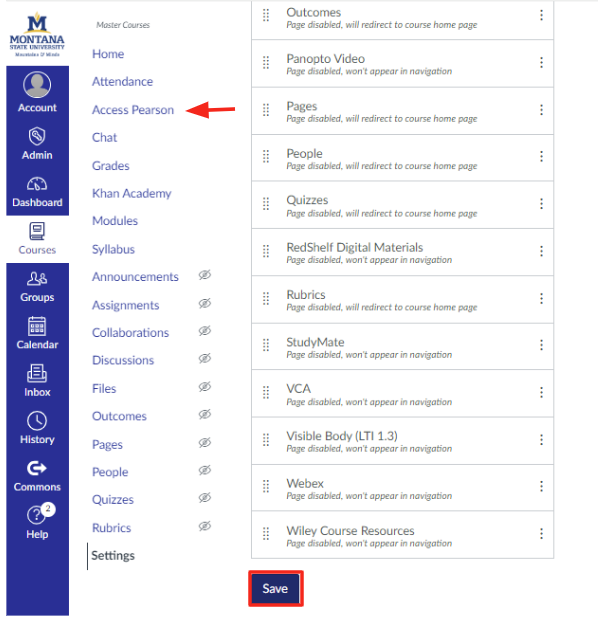
Modules
For LTI integrations you can apply in your modules, these can be found either by clicking on the three (3) dots next to the "+Modules" [a], by clicking on the three (3) dots in the Module Header [b], or by clicking on the "+" sign in the module header and selecting "External Tool" from the dropdown list of things to add [c].
[a]
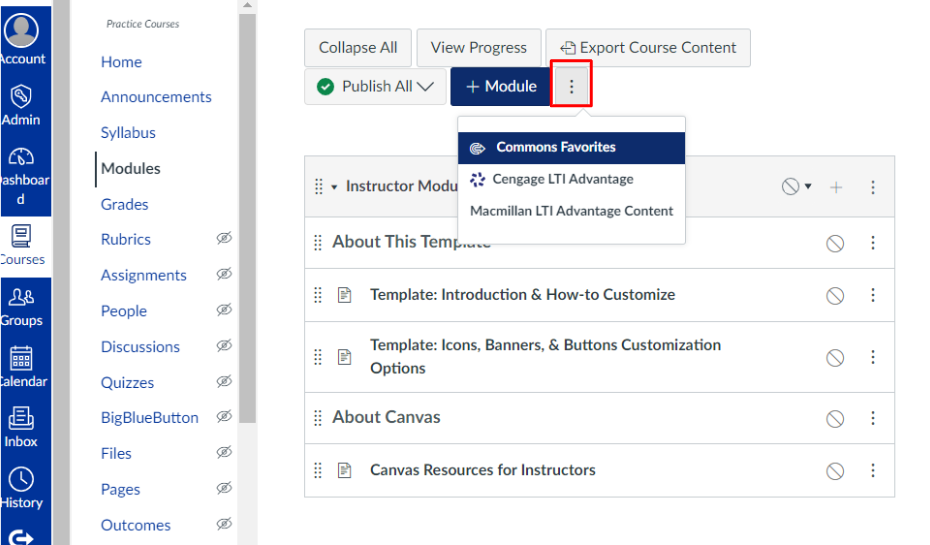
[b]
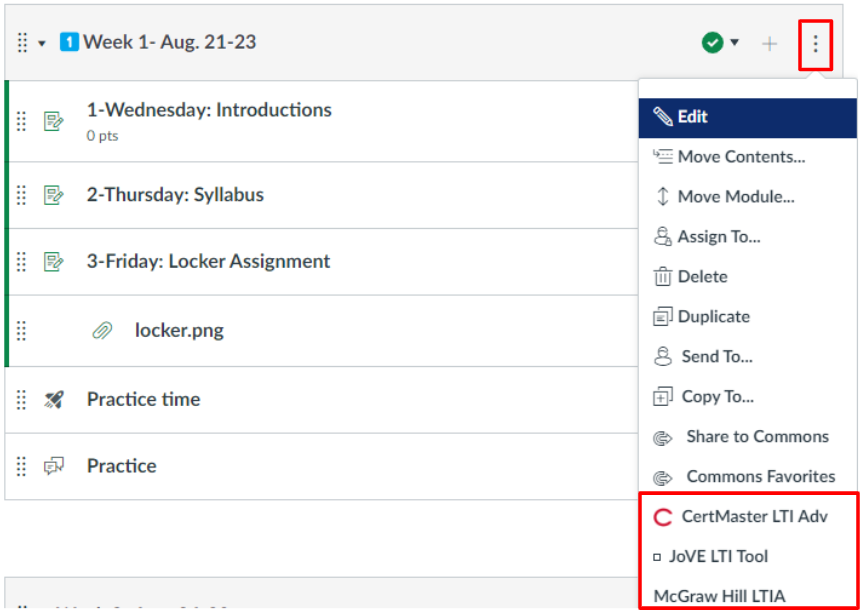
[c]
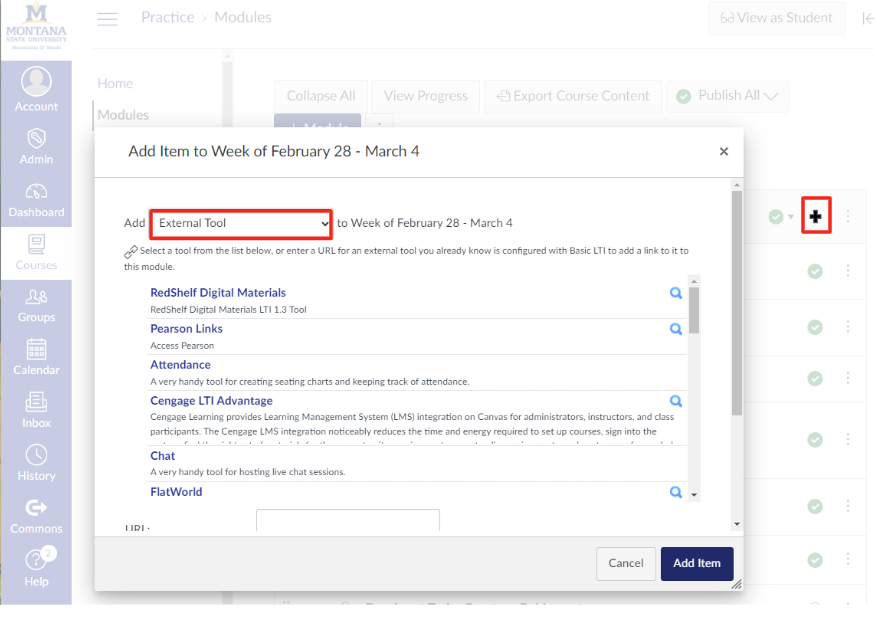
Assignments
LTI integrations specific to your assignments, such as Turnitin or Gradescope, can be found by clicking the three (3) dots next to the "+Assignments."
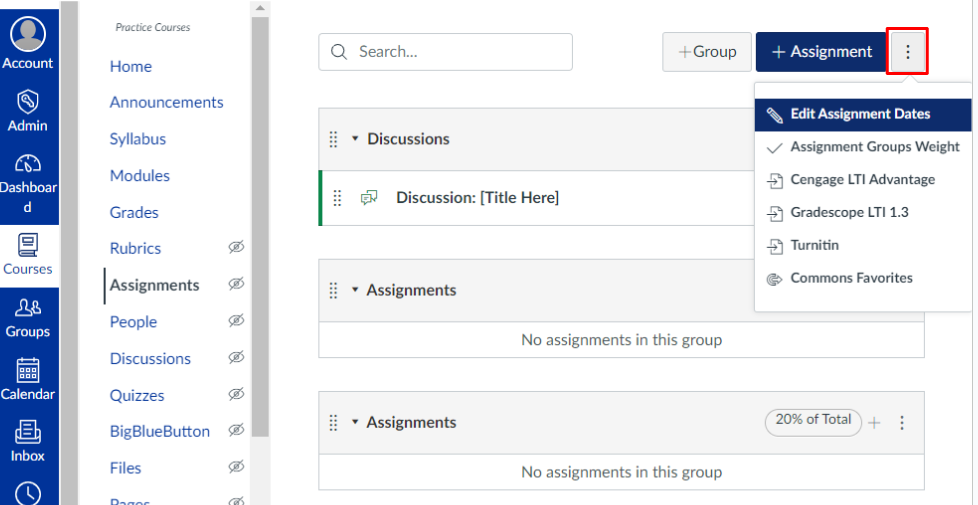
Publisher Support
This tutorial provides general guidance on integrating external Learning Tools Interoperability
(LTI) in Canvas. Please note that we do not offer direct support for specific publisher
products, as the respective organizations manage them.
Since ATO staff lacks administrative access to these tools, we can offer limited assistance
with integration issues. Faculty and students should contact the publisher or vendor
directly for technical support.
Questions
If you have questions about a specific LTI, please email the helpdesk at canvas@montana.edu.
