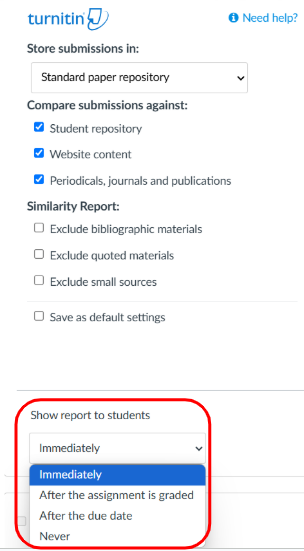Enable Turnitin for Plagiarism Detection
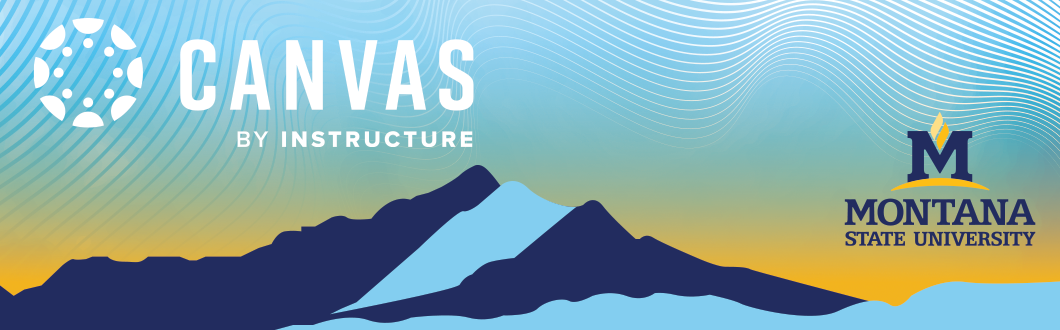
Navigate to the Assignments tab of your course and click on the specific assignment you would like to enable Turnitin.
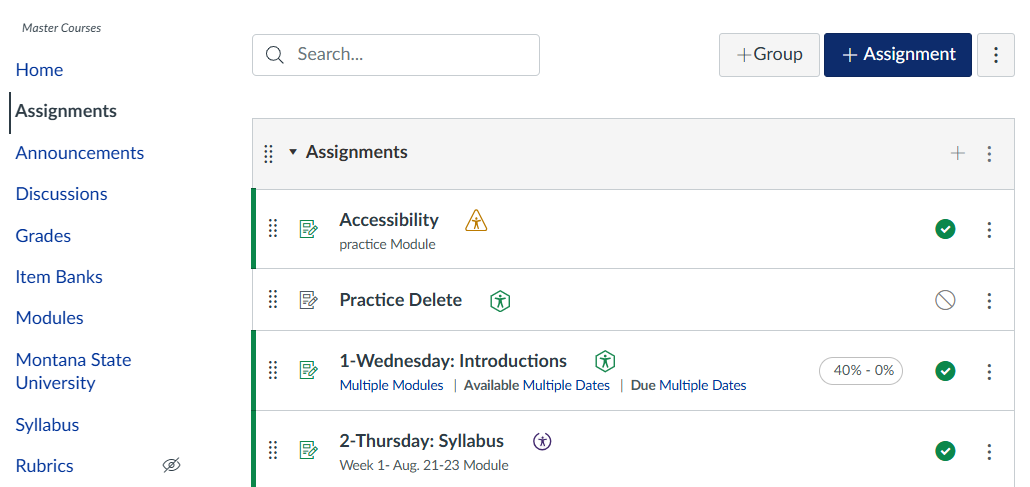
Once you've clicked onthe Assignment Name, you will be taken into the preview window. Click on the Edit button.
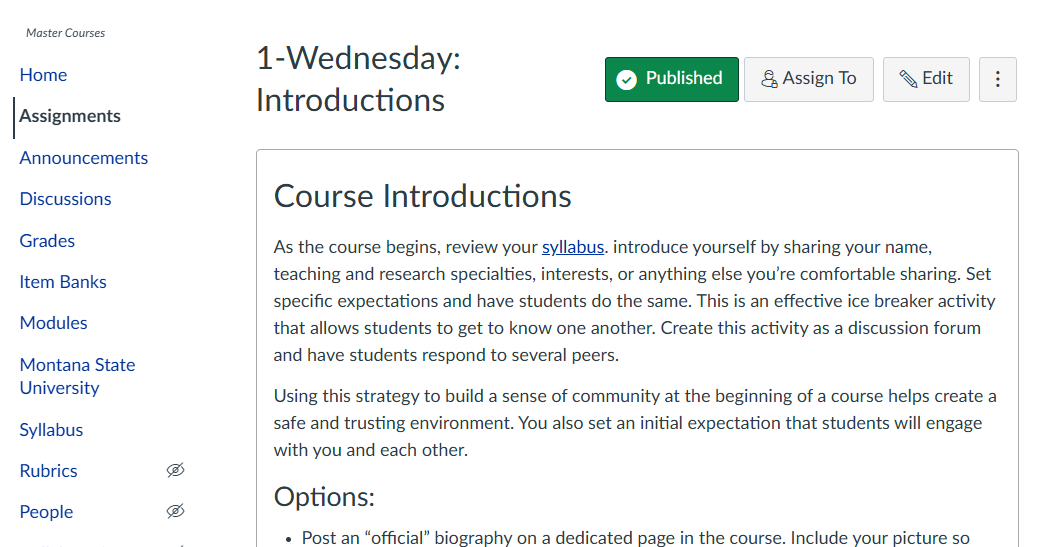
In your Canvas assignment settings, ensure the Submission Type is set to Online with either Text Entry or File Uploads, then scroll down to the criteria under the Rich Content Editor window and locate the Plagiarism Review section. From the dropdown menu, select Turnitin Plagiarism Review.
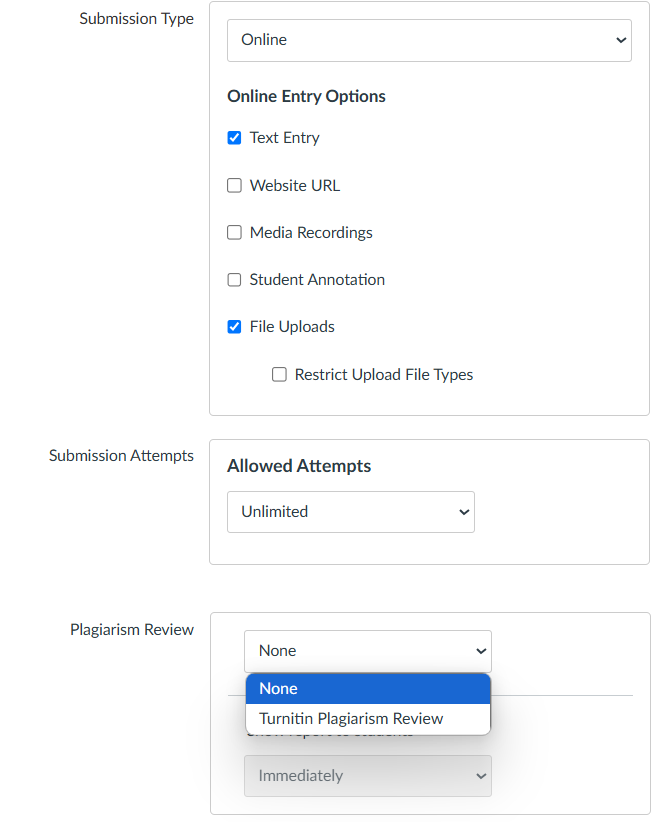
Once you have selected Plagiarism Review, you will get a pop up on extra options for your assignment. Make your selections for each option.
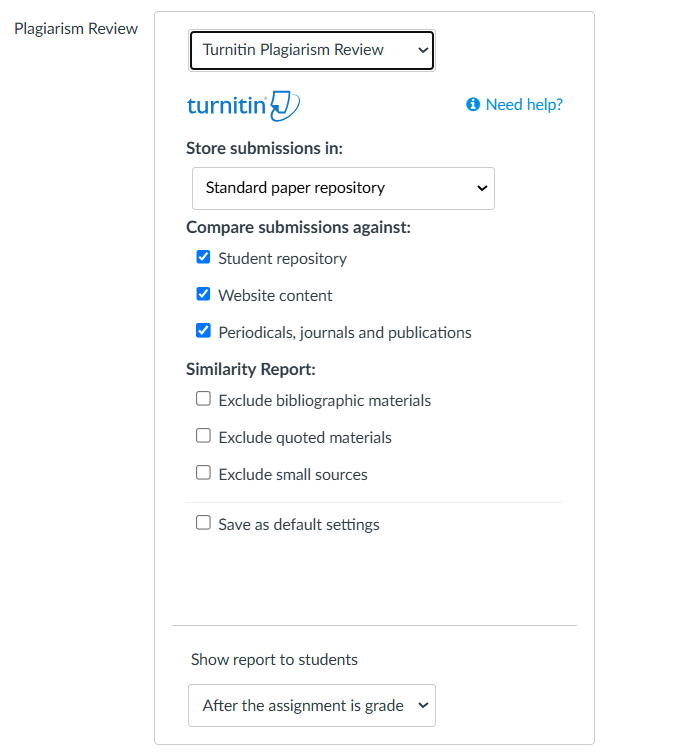
Finally, choose how to show reports to the students. Make yourselections and then save the assignment.