Enable Studymate for Canvas
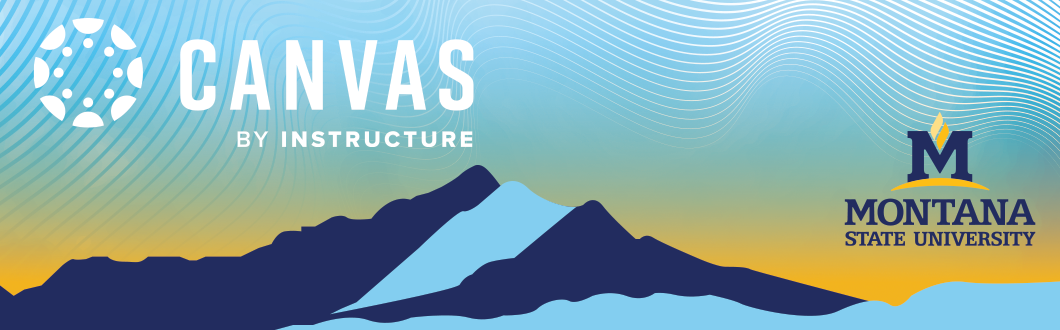
Accessing and Enabling StudyMate in Your Canvas Course
StudyMate is a tool that allows instructors to create interactive learning activities, such as flashcards, quizzes, and self-assessments, to help students review course material. Instructors can easily enable StudyMate in their Canvas course to make it accessible to students.
How to Enable StudyMate in Canvas
Go to your Canvas course – Log in to Canvas and navigate to the course where you want to enable StudyMate.
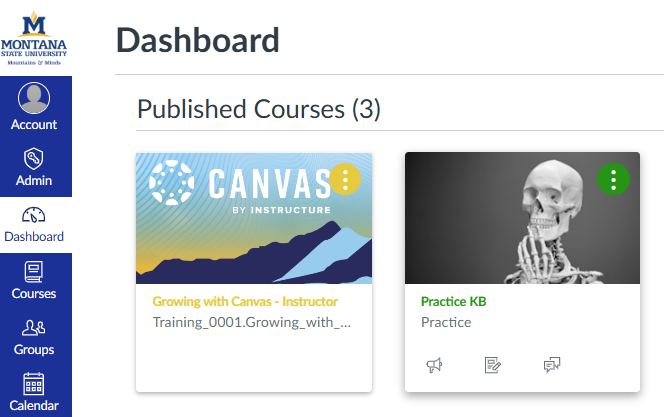
Access Course Settings – In the course navigation menu, select Settings (at the bottom of the course navigation).
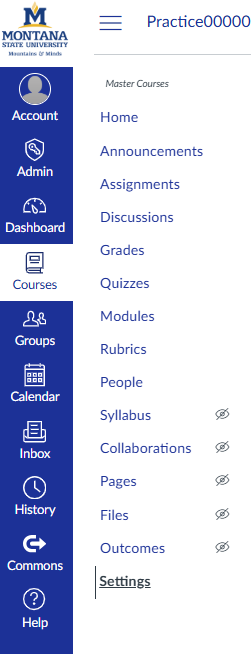
Manage Course Navigation – Click the Navigation tab at the top of the settings page.
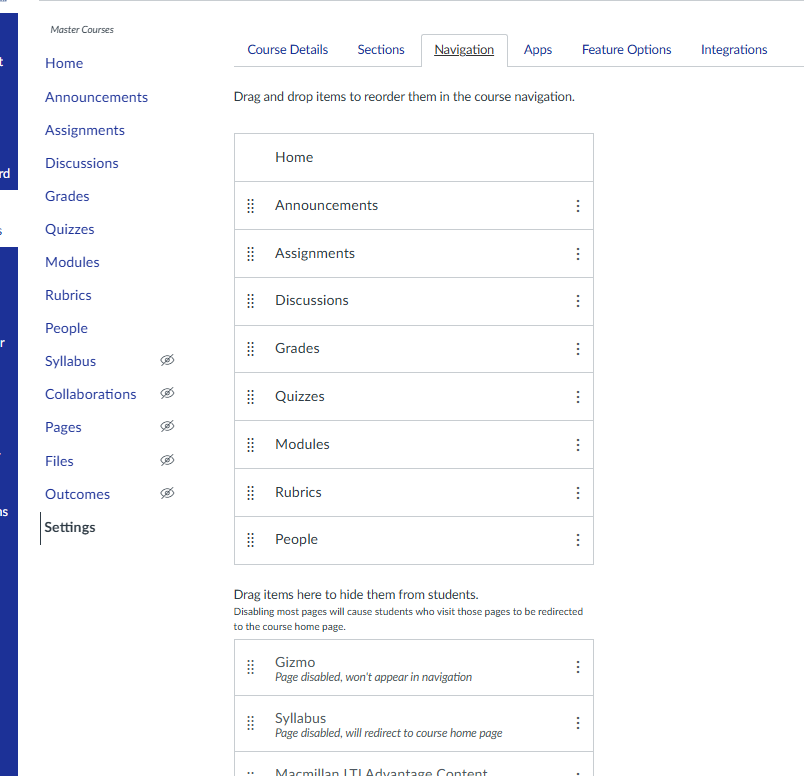
Enable StudyMate – Scroll down to the disabled tools section. Find StudyMate and drag it to the enabled section or click the three-dot menu and select Enable.
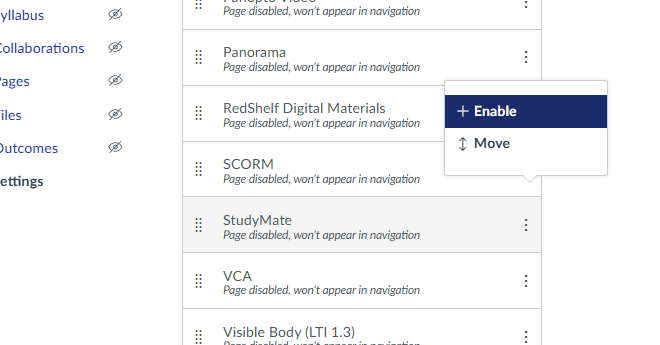
Save Changes – Scroll to the bottom of the page and click Save.
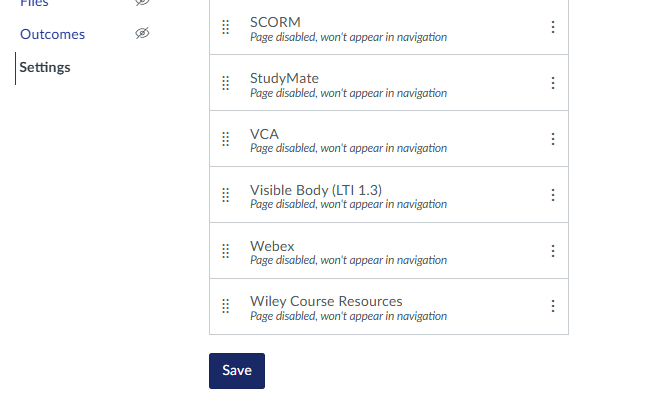
Access StudyMate – Once enabled, StudyMate will now appear in your course navigation. Click it to start creating and sharing interactive learning activities.
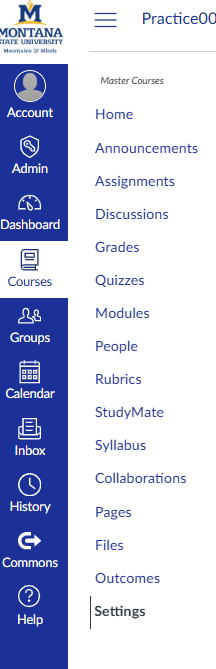
For more information on using StudyMate or creating content, visit our StudyMate Guide. If you experience any issues, contact Canvas@montana.edu for support.
